Disclosure: We may use affiliate links which means that, at zero cost to you, we may earn a commission if you buy something through our links.
How To Connect Calendly to ActiveCampaign with Zapier
So Calendly plays a big part of any consulting business that I take part in. It’s also a tool I recommend when someone is looking to book appointments for their business.
In Automate Online I needed a system to manage my time whilst also allowing clients to connect with me for a call or if we need to jump on a screeshare via Zoom or Google Hangouts.
Here’s how I set up Calendly and also how I connect Calendly to ActiveCampaign.
If you’re familiar with Calendly you can skip ahead to how I’ve set it up for Automate Online.
What is Calendly?
Calendly is a event / calendar scheduling tool as the name alludes to. Some other alternative tools available include ScheduleOnce and Acuity.
- When create an account on Calendly, choose your account name eg.automateonline, calendly.com/automateonline
- You can set up different Event Types with such some public and other events that are private.
- Set up your availability on when you want events to be booked
- Customise your Event Type by asking additional invitee questions such as email, phone and other pre-qualifying questions
- You can also set up email notifications for your event attendees, if you’re using ActiveCampaign then keep this disabled, we want to send these emails from ActiveCampaign.
How to Get Started with Calendly:
Before you start creating event types, you’ll want to connect Calendly to existing calendars that you use such as Outlook and Google Calendar. The reason for this is to get Calendly to check for conflicts when people are booking events, you don’t want to double book yourself. You can do this by going to the top right and clicking the menu and heading to Calendar Connection.
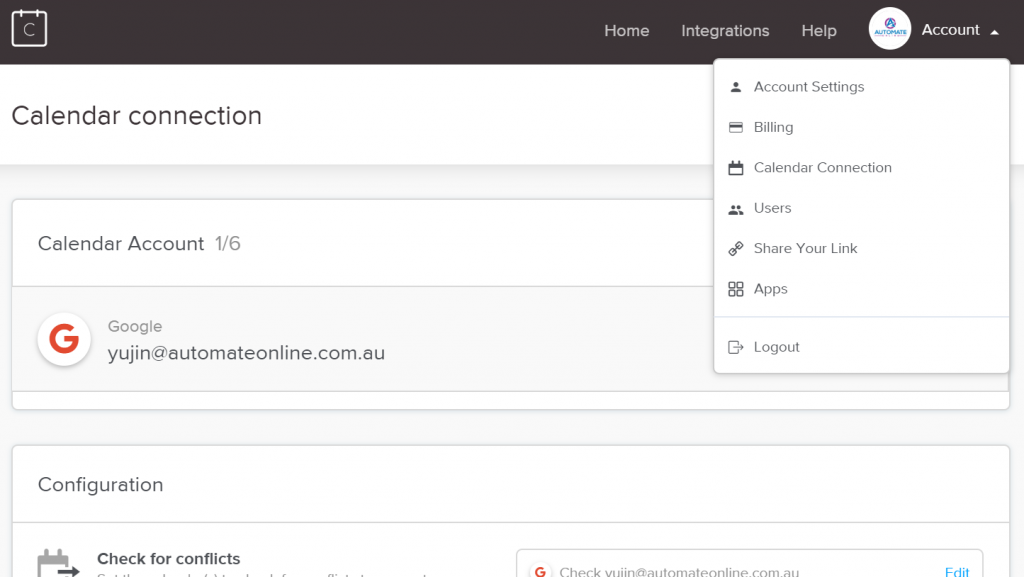
Once you’ve connected your existing calendars with Calendly you’ll want to create the different event types that people can book with you. In the case of Automate Online we offer a 30 minute free Discovery Call that clients can book. There is also a 1 hour Deep Dive call that is private so it will only be accessible if someone receives a direct link to book.
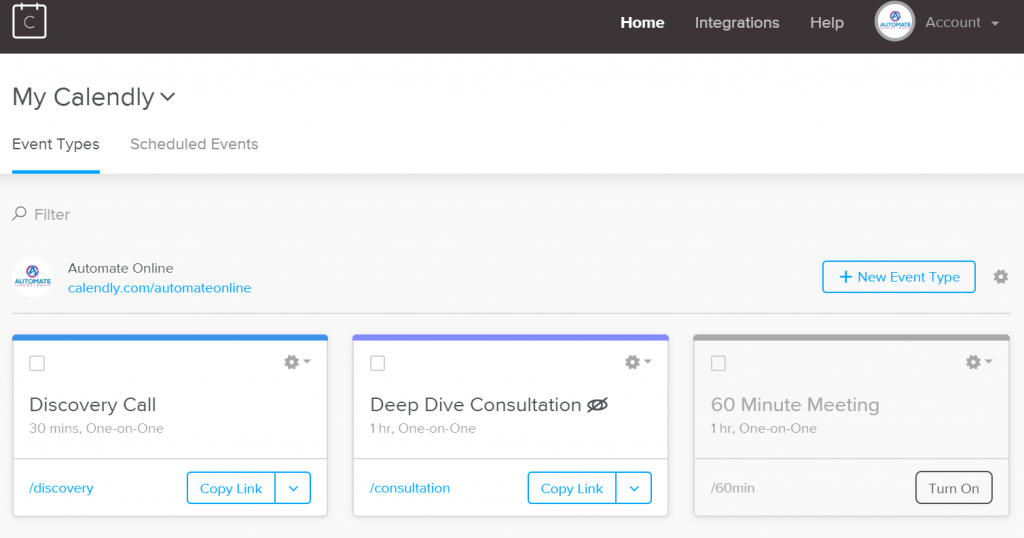
How We Use Calendly, Zapier and ActiveCampaign together
We use Calendly on the Premium plan which gives us access to Zapier integrations. This allows us to send data gathered from the invitee questions and send this to where we choose, in our case into our CRM and marketing automation tool, ActiveCampaign.
To send the data to ActiveCampaign a Zapier workflow is created which consists of the Trigger step, a new event booking in Calendly and a series of Actions.
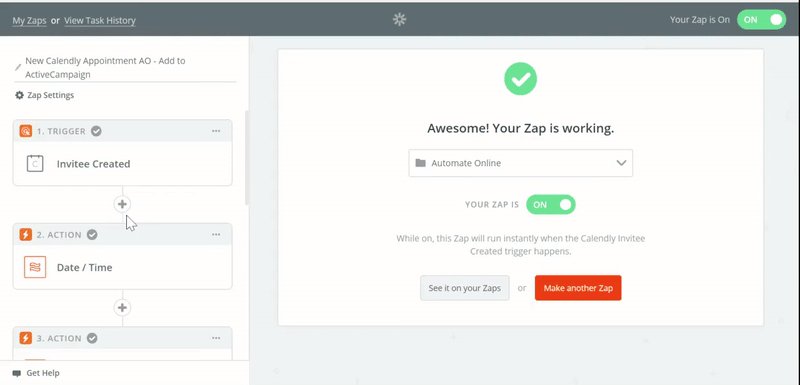
The Actions between Step 2 – Step 5 are created to extract important information that will feed into ActiveCampaign later for use in custom fields to help with personalising emails being sent to contacts.
Step 2 in the Zap formats the date and time the event was booked into a MM/DD/YYYY format that can used in ActiveCampaign.
Step 3 of the Zap also formats the date and time of the appointment into a MM/DD/YYYY format that can used in ActiveCampaign. This data is sent into an ActiveCampaign custom field. This data is used in a reminder email sent on the day of the appointment and also used to customise content in emails. This date is also used in a wait step of an automation. The automation will wait until the today’s date matches the date of the appointment to send a reminder email to the client.
Step 4 of the Zap formats the date and time of the appointment into just the time formatted in a HH:MM format such as 5:00PM. This data is also mapped into an ActiveCampaign custom field and used in email content.
Step 5 of the Zap again formats the same date and time of the appointment but outputs it as the day of the week such as “Monday”
Step 6 creates a new contact in ActiveCampaign mapping the email, first name, last name as well as 3 custom Fields
- Calendly Appointment Date
- Calendly Appointment Time
- Calendly Appointment Day
A tag is also added to the contact to activate a reminder Automation in ActiveCampaign.
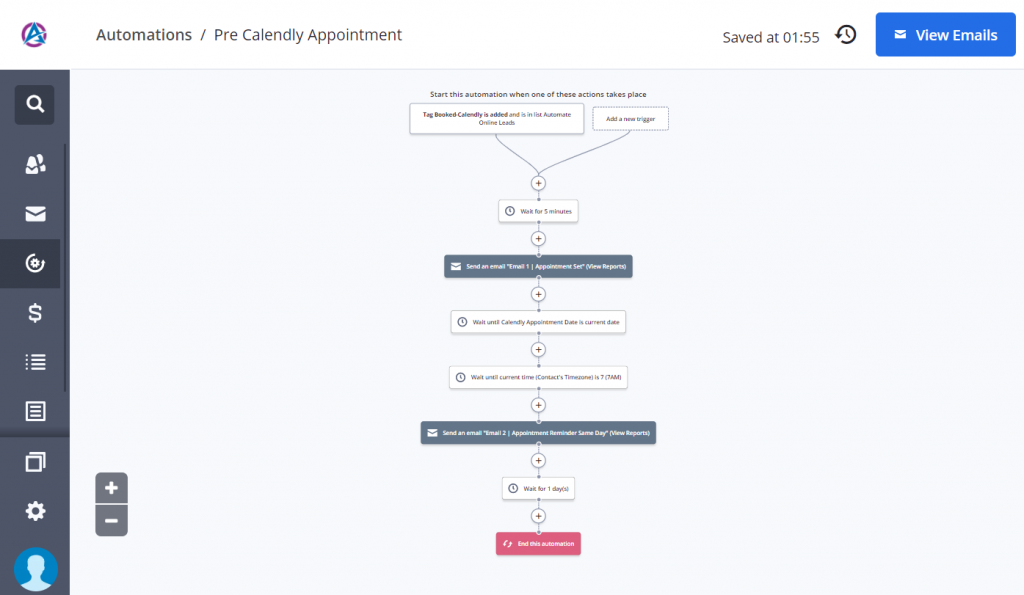
Inside the reminder emails the data that is fed into the custom fields in the Zapier workflow is used in this email content.
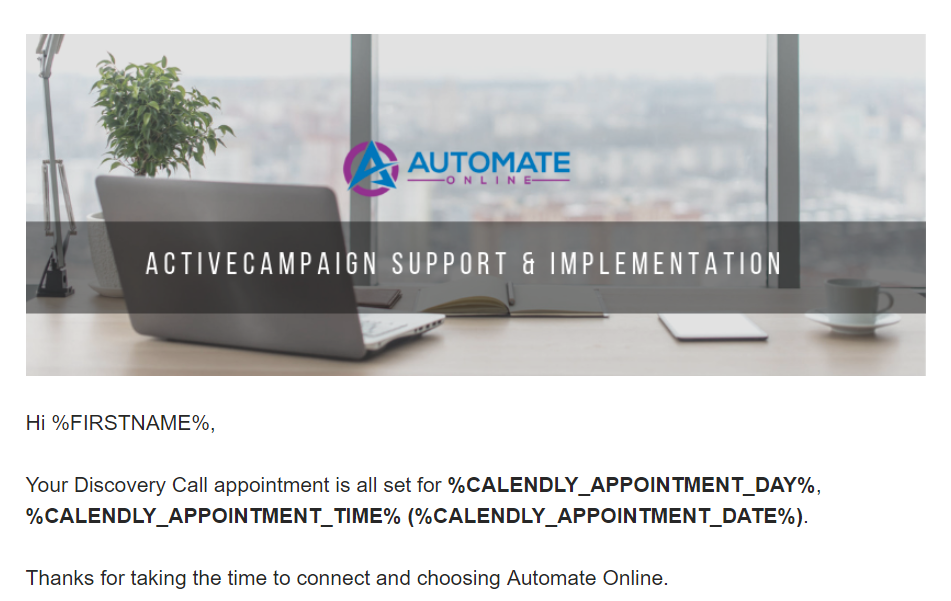
The added bonus of sending this email inside ActiveCampaign instead of using the default Calendly email reminder is that the email content can be customised based on the user’s attributes.
We utilise an ActiveCampaign feature called “Conditional Content” to change the content of the email based on how a user answers the questionnaire in Calendly. If someone answers “No” to the question “Are you an ActiveCampaign user” then in the email we offer the a 14 Day Trial of ActiveCampaign.
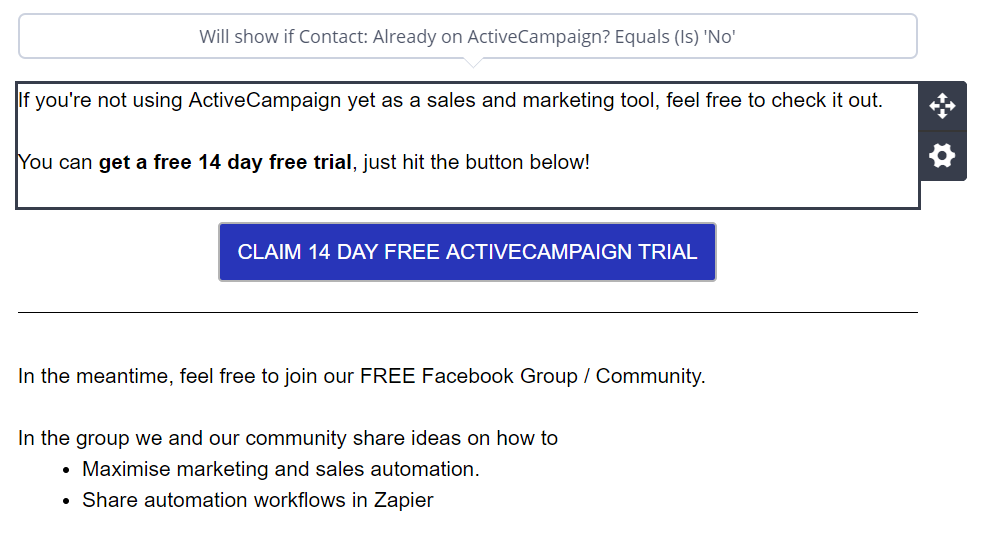
In the email below we also offer prospects a chance to join our Facebook Group, Automation Mastery. In addition ActiveCampaign has a featured called Site Tracking which can be activated if a contact clicks the links in the email. By clicking links and opening emails we can also start to monitor the engagement of a contact in order to better customise the user journey.
A contact’s engagement is tracked and updated in ActiveCampaign whenever someone opens an email, clicks a link or visits the website.
Instead of sending all contacts down one path if a contact that has a high engagement can get a different custom message. Where if a contact has low engagement we can add them into a separate automation to try and re-engage and eventually unsubscribe.
This is why I prefer to send the event reminders through ActiveCampaign rather than use the default emails in Calendly.
By sending the Calendly data into ActiveCampaign we also create a deal in the Sales Pipeline ready for me to take notes on the call. A task is also created for me to follow after the call. All these automated tasks and processes saves me hours of my time each week not having to take care of these tasks manually.
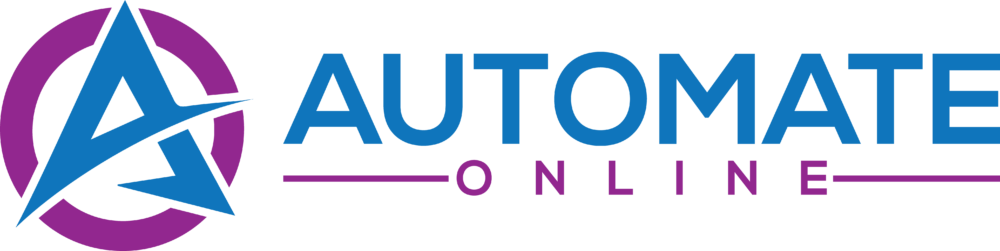







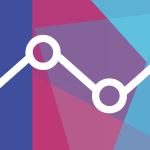
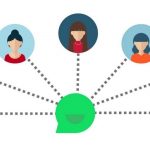
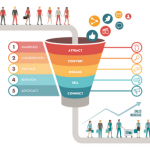
How to Connect Calendly to ActiveCampaign with Zapier
[url=http://www.g8t5rb5hb2iai6ovq681z98d137474zzs.org/]uxticrwzcnr[/url]
xticrwzcnr http://www.g8t5rb5hb2iai6ovq681z98d137474zzs.org/
axticrwzcnr
Indium Sulphate
Metal Sandwich Panel Roof
ブランドコピー売ってる店大阪雑談総合掲示板爆サイ関西版
Crossing Tower
ブランドコピーちゃんと届いた
Plastic Mushroom Cup
High Voltage Electrostatic Precipitator
ブランドスーパーコピー服代引き国内発送後払い口コミ安全
Cnc Router Components
Nancang Rice Noodles
Plastic Lines Plate
スーパーコピーブランド靴コピー通販サイト
日本一流のスーパーコピーブランド激安品専
Whiskey Bottle
3-Die Pipe Type Thread Rolling Machine
800V 31A Din Rail Mounted Push In Terminal Block Connector
Cooled Motor
ブランド時計スーパーコピー激安
ブランドコピーブランドスーパーコピー
Fire Extinguisher Pressure Gauge Calibration Equipment
Laser Cutter
Arc Speed Gate
ブランドバックコピー
Explosion Proof Plugs And Sockets
Report File Machine
Breathable Wound Plaster
悪意あるスマートフォンアプリ│コピー機
ブランドコピーmcm
Prototype Board Pcb
Complete Equipment For Dry Mortar
Hafnium Hydride
Honeycomb Paper Rolling Cutting Machine
ブランド時計コピー口コミブランド時計コピー口コミ
スーパーコピー時計最高級ブランド時計コピーの販売店
Architectural Model Laser Cutting Machine
Heat sealable biodegradable glue coating machine
IHF Type Chemical Fluorine Lined Centrifugal Pump
ブランドコピー販売店
Welded Wire Kennel With Roof
Picosecond Lasers
NH1 XL 1500VDC gPV Fuse
スーパーコピー時計hublot
Plastic Facial Cleaning Bush
スーパーコピー番外編韓国ユニクロ×購入品レポ
Mot Tester
Welding flux SJ101G
シャネルコピーバッグコピースーパーブランドコピー
How To Mine Bitcoin With Antminer S9
楽天市場ブランド偽物ブランド時計コピー
Mobile Ultrasound For Dogs
Strengthening Copper based With Solid Lubricant Plugs
sh-03kブランドコピー
JEK 10_35 Screw Clamp Terminal Block , WPE Universal Removable Terminal Block 57A Current
Pool Liner Above Ground
Single Pole UKK 400A Power Distribution Terminal Box EC And RoHS Standards
香港穴場ブランドコピー
Antminer E9 Where
Security Tamper Evident Bag Making Machine
カルティエスーパーコピー時計
Dna/Ds/Double Strand
Ems Sculpting Machine
スーパーコピーブランド口コミ
3-DIE Thread Rolling Machine
スーパーコピーブランド討論区
5.5-Inch Telescopic Short-Distance Measuring Wheel
Marine Pump Out Hose
Dog Toy Bulk
Hydraulic Cylinder Casting Bronze Flange Bearing
シャネル財布コピー激安代引きシャネル財布レプリカ
Canvas Tent
高級ブランド服コピー通販
Korean Style Plush Raschel Mink Blanket
High and Medium Voltage Current-Limiting Fuse
Electrosurgical Electrodes
ブランドコピー人気新作ブランドコピー韓国
人気ブランドコピー
Canvas Weekend Bag
Five Holes Connection Socket Universal Socket
スーパーコピーブランドルイヴィトン
48v 100ah Lifepo4
Forming Tap
Moulding On Door Frame
時計スーパーコピー正規品事件
Auto Honeycomb Paper Damping Envelope Bag Machine
Air Mattress
ロレックスサブマリーナスーパーコピー激安販売
Kingpin Repair Kit YUTONG
ウブロ時計スーパーコピーバニラ
Glowing Ceramic House Holiday Decorative Ornament
Giant Deep Blackhead Extraction
スーパーコピー時計スーパーコピー財布
Tie Rod End for FUSO Truck
Cauliflower Pizza Frozen
Arts and Crafts Ceramic
日本国内スーパーコピーブランド時計級品優良店
Stabilized Aluminum Foam
Twill Weave Fiberglass Cloth
Nano Titanium Diboride Powder
iphoneケースブランドコピー激安
アメ横ブランドコピー店
Cobalt Nanoparticle
Phenolic Film Plywood
Molybdenum Nanoparticle
Air Cryogenic Vaporizers
画像の文字コピーや翻訳もニュース
ウブロ時計ビッグバンスーパーコピー
Dog Cat Treats Pet Food Packaging Bags
2,2-(Octadecylazanediyl)Diethanol
13mm Brushless Cordless Hammer Drill
Magnabend Electrabrake
代引きブランドコピー
Cast Iron Grill Pan
12V Lithium-ion Caulking Gun
スーパーコピーブランド通販専門店全てのコピー品通販
Natural Viagra Plant
白スーパーコピー大歓迎なコピーブランド服潮激安通販
3D Printing Powder
Antimony Tin Oxide Dispersion
Electra Chopper Bike
iphone8ケースブランドコピー
Adjustable Height Infusion Chair
Iphone5s Battery
スーパーコピーブランド通販専門店は知恵袋
Peppermint Christmas Tree
秋葉原スーパーコピー時計
Cordless Heat Gun
スーパーコピー時計n級セイコー
Oiless Composite Self Lubricating Bearings
6060 Opc Drum
Tajikistan Door-to-Door Shipping Services
Pick To Light Solution
韓国ブランドコピー韓国スーパーコピーブランド品専門店
Water Air Cooler
12V Lithium-ion Caulking Gun
スーパーコピー時計n級セイコー
ブランドコピーキーホルダー
Blue Modular Screw-type PCB Terminals
Gold Mirror
時計スーパーコピー質屋
Five Holes Connection Socket Universal Socket
Alloy Pipe
Electrical Push Button
Black Pure Nano Bi Powder Strong Oxidants
スーパーコピーブランド大丈夫
Stainless Steel Pop Up Floor Outlet Socket Box
韓国スーパーコピーウブロ時計スーパーコピー時計精度陰性
Cable Coupler
ブランドスーパーコピー買取スーパーコピーブランド販売
Hydroxypinacolone Retinoate
Auto Plastic Aluminum Radiator
Rgb Lighting
MR Glasses Display
ブランドコピー
DIN Rail Panle Mounting Pluggable Terminal Block
S355j2 Carbon Steel Sheet
ブランドコピー日本発送
Laser Wood And Metal Cutting And Engraving Machine
Metal Extrusion
韓国ブランドコピーポーチ
iphone5sケースブランドコピー
Extended Range Light Duty Electric Pickup Truck
Structural Bulb Blind Rivet
Built in Pen Holder Notebook
ブランドスーパーコピーアプリスーパーコピーブランド
Motorized Ball Valve Actuator
Sunscreen Spray
スーパーコピーブランドモンクレール
Elastic Coupling
Store Shelves
Customized case of loose leaf notebook
韓国ロレックスコピー代引き
Genuine leather notebook
Used Dealerships
ブランドコピーモンクレール
Plastic Concave Convex Bowl
ブランドコピー時計専門店
Hifu Skin Tightening Treatment
First Aid Bag
Primary Heat Exchanger
スマホケース手帳型ブランドコピー
時計スーパーコピーユリスナルダン
JUKH 240 Din Rail Terminal Blocks High Current 240mm2 For Potential Distribution NS 35mm
Worm Drive Gearbox
Vertical Solar Panels
大阪ブランドコピー店韓国コピーブランド
Office Stationery Making Machine
Rotary Kiln Outlet Support Casting
スーパーコピーブランド財布代引き国内発送後払い安全通販
Nail Forms
IP66 Series Waterproof Socket 2 Modules Empty Enclosure
スーパーコピーブランド時計コピー通販
Herbal Sex Power Hard Capsule For Men
Polyurethane Dispersion Adhesive
Fire Resistant Universal Terminal Block Plug – In Electrical Wire Connector
フィリピンスーパーコピー時計
Wheat Packing
100% Polyester Fabric Mesh Fabric
楽天ブランドコピー評判
韓国ブランドコピー持ち込み
Mother Jumbo Roll
443398151F
Cosmetic Case Supplier
スーパーコピーブランド時計専門店atcopy
PV Switch-disconnector up to 1500V 32A
FERI
Metal Console Table
都内ブランドコピー店
Antimony Impregnated Graphite
Lithium-ion Battery Packs
スーパーコピーウブロ時計
Cordless Led Work Light
Phillips Screw Cold Heading Machine
スーパーコピー時計通販
コーチ財布スーパーコピーコーチブランド専門店
Boat cables
Mercedes Benz Display
ディオールコピーベルト時計ブランドコピー
indoor outdoor clothesline
191615424
3C0698151
Bohemian Jewelry Wholesale
ドルチェガッバーナ靴コピーブランドコピー代引き専門店
Набивка из волокна Kynol Novoloid, пропитанная смазкой из ПТФЭ
Drill Rod
時計スーパーコピー代引き
Fiber Optic Splitter
Резиновая прокладка из этилен-пропиленового каучука твердостью 65 по Шору А
ブランドコピー後払いブランドコピー
Nylon 6 Dope Dyed Filament Yarn
Couplings Hrc
レプリカ時計スーパーコピーブランド販売ショップ
400w Led Flood Light
Sells Mesh Cloth with Three Layers Sandwich Mesh Fabric
iphone8ケースブランドコピー
Position Sensor
ブランド販売スーパーコピー
Fly Ethiopian
時計スーパーコピーおすすめ
Blue Hair Straightener
M5 Bolt Forging Machine
20060 Fan
コピーブランド携帯ケース
Optical White Polyester Trilobal Shaped Filament
50A Latching Relay For Quick-connect and PCB Terminals
エルメススーパーコピーエルメス財布コピー通販店
Hot Pressed Graphite Bushing
Compostable Mailers
Subminiature High Power Relay
ウブロビッグバンコピースーパーコピー時計通販専門店
8 Edge-sealing Paper Bag with Tin Tie
台湾買い物ブランドコピー
Dna Test Kit
16A Subminiature Power PCB Relay
Leather Edge Coating
人気超絶のモンクレールスーパーコピーダウンウトレット
Uv Printing Machine Cost
Latching Relays
時計スーパーコピーユリスナルダン
スーパーコピーブランドスーパーコピー時計激安販売中
Stainless Steel Linear Shower Floor Drain
Basic Green 4 Powder
Brushed Tricot Fabric
Aluminum Set Screw Shaft Collar
ブランドコピー専門店口コミ
xperiaケースブランドコピー
Hirschmann 12b gdm
What are the body care products
ブランドコピー販売店元祖カレンダー日記
Outdoor Mountain Acrylic Swimming Pool
Acp Sheet Building
Common Rail Fuel Injector Control Valve F00VC01022
Metal Toe Cap Boots
ルイヴィトン靴スーパーコピー
ブランドコピー財布激安
Fuel Injector Nozzle DLLA150SND346
Grooved Plywood
Common Rail Fuel Injector Control Valve F00RJ01704
クロムハーツ時計入れるブレスレットスーパーコピー
2 Bedroom Prefab Container House
Common Rail Injector Valve F00RJ01451
Detergent Hpmc Black Horse
株式会社ブランドコピー激安人気館007copy
韓国ブランドコピー値段
Fuel Injector Nozzle DLLA144P527
Ac Filter 20x20x1
ブランドコピーブランドコピー口コミ
Diesel Fuel Injector 1110010015
Home Training Equipment
Common Rail Injector 095000-6353
Gb Globe Valve
エルメス服コピースーパーコピーブランド
Fuel Injector Nozzle DLLA160P50
スーパーコピー時計どこの国で買うべき
Hard Tap Water
Красная хлопчатобумажная ткань, армированная фенольной смолой, износостойкая полоса
Recyclable Food Packaging Film
スーパーコピーブランド楽天
Резиновая прокладка из EPDM
ブランドコピー激安市場
Gel Seal Hepa Filter
Long Sleeve Cycling Top Mens
ロレックススーパーコピー時計級品通販優良専門店
4B0615601A
Rolo Chain Making Machine
Variable Speed Drive Motor
シンガポールブランドコピー
Silicone Coated Fiberglass Fabric
Common Rail Fuel Injector Control Valve F00VC01379
新大久保ブランドコピー商品店
431407311G
Modern Chandeliers
ブランドコピーランキング
Finger Pulse Meter
スーパーコピー時計ウブロ
What is the difference between air freight and sea freight services
RK3588 SOC Embedded Board
時計スーパーコピー買い方
Plastic Pressure Forming Machine
8D0 611 021C
メンズ時計ブランドコピー
Defib Paddle Pacement
ロレックススーパーコピー級品代引き販売
Cable Knit Embossing Folder
What are the cons of wearing sports insoles
U Disk Mobile Power Notebook
Ip Security Camera
ブランドコピー代引き知恵袋
Wireless Shaped Neck Massage Pillow
ブランドコピー品呼び方
M12 K Coded
Fire Extinguisher Bottle Cap and Bottle Body Combination Machine
Power Meter
ブランドコピー写真共有フォトチャンネル
スーパーコピーブランド店舗
POE Umbrella
PCB DIP
Manual Open Golf Umbrella
ブランドコピー代引き日本国内発送安全後払い
Hydraulic Water Pump
Rainbow Adult Stick Umbrella
Hot Melt Adhesive Coating Machine
ブランドコピー安全サイト
Cooling Clothes For Welder
Cotton Chunky Yarn
スーパーコピーブランドロレックス
ブランドコピー店舗東京
Dino Hand Puppet
Ceramic Plain Bearings
70-75W Mono Poly solar Module
最古店人気コピーシャネル時計
Mittens
Contour Brush
Bone Densitometer
スーパーコピーブランドスーパーコピー販売専門店
ルイヴィトンスーパーコピー財布
Skin Rejuvenation Machine
Short Rainbow Wig
Tablet Stand
ブランドコピー代引き韓国ブランドコピーブランドコビー
3PC Pneumatic Ball Valves
Mega Jumbo Quartz Slabs
エルメスバーキンスーパーコピーバッグ激安販売店
American Trailer Leaf Spring Assy
Representation Elections And Voting
ロレックススーパーコピーブランド時計級品優良店
Linear High-Speed Thrusting Rabbit Vibrator
Air Dry Water Transfer Screen Printing Glass Ink
ブランドコピー代引き日本国内発送
Auto Oil Pressure Transducer
メンズ財布ブランドコピー
Disposable Cutlery Package Paper
Cnc Door Paint Machine
Greaseproof Square Bottom Bakery Paper Bag
Electric Vehicle Charging Kit
スーパーコピーブランドコピースーパーコピーブランド
人気超絶のシャネルスーパーコピーバッグ財布激安通販店
Lumber Tarp
Old People Diapers
808 755 1064 Diode Laser Machine
ブランドコピー販売店名古屋
100-110W Mono Poly solar Module
Waterfall Chandelier
Short Rainbow Wig
ブランドコピー激安財布
Rotating Rabbit Suction Cup Vibrator
2.4 G Wireless Game Controller
東京ブランドコピーショップ
評判の良いコピー機複合機のメーカーはどこですかランド
Diaposable Baby Diapers
Latex Foley Catheter
Adjustable Phone Bracket
hyt時計スーパーコピー
Global Iml Print Solution
Warehouse Steel Storage Racks
High-performance 3 Phase Stepper Motor Driver
鶴橋ブランドコピー時計
スーパーコピーブランドライン
Dehydroepiandrosterone
DC Servo Motor
ブランドコピーiphone11ケース
1500 to 3000 kW Dual Fuel Generator Sets
Bang Vape
セブンイレブンマルチコピーのアプリの使い方まとめ
Pp Plastic
350 to 1250 kW Marine Dual Fuel Generator Sets
フィリピンスーパーコピー時計
Bamboo Eye Liner Tube
Cummins Power Generation C100D5 Diesel Generator Set
スーパーコピーブランド通販ブランド時計スーパーコピー
Industrial Energy Storage System
Marine Plywood Sheet
ブランドコピーs級代引き
Cable Head Connector
Vibrating Masturbator Glans Trainer
Steel Structure High-voltage Power Tower
ブランドコピー66
Rack Mount 4k Monitor
スーパーコピー時計知恵袋
What is Reed Magnetic Switch Sensor
Tungsten Steel
Paint Additive Hpmc Nice Price
新大久保ブランドコピー商品店
the advantages of wood flooring
Abs Poker Chips
ブランドコピー代引きブランドスーパーコピー優良店
Pros and cons of memory foam pillows
スーパーコピー時計グランドセイコー
Al Sulfate
Application scope of First Aid Kit
Cable Terminal
How Door Locks Work
スーパーコピー時計販売
What are the advantages of LED tube light
Diode Laser Nd Yag
スーパーコピー時計おすすめ
ユーミンのコピーバンドユーミンブランド
microfiber pouches snap button
Hybrid Ink Printer
Stainless Steel Spring Wire
Teal Memory Foam Bath Mat
アイフォンケース手帳型手帳型ケースブランドコピー
Uv System
Sheet Metal Laser Cutting Services
エルメス財布コピーのスーパーコピーブランド専門店
イヴサンローラン靴コピーブランドコピー代引き専門店
6 Passenger Golf Cart
Bar Counter
韓国時計スーパーコピーと韓国時計コピー専門通販店
Classification of packaging machines
Glass Rubber Seal
Fire Rated Door Seals
What is anionic polyacrylamid
ブランドコピー品メルカリ
Suspension Air Ride Supply Solenoid Valve Block
本当に届くブランドコピー店口コミ
Nordic Pendant Light
Dye
スーパーコピー時計性能
Lipgloss Tube
Medical Equipment HDI PCB
ブランド偽物ヴィトンシャネルグッチプラダエルメス通販
Tinted Glass
スーパーコピーロレックスブランドコピー
Suggestions for purchasing RV sinks
Cbd Oil Battery
Port Of Destination
Golden Flat Ceiling T Grid
時計スーパーコピー修理
Succulent Perler Bead
ルイヴィトンケースシャネルケースケース携帯ケースコピー
3/4 inch OPP Stationary Tape
0 Nic Disposable
30gsm PLA Non Woven Fabrics
時計スーパーコピー買い方
バリ島スーパーコピー時計
Hexagon Nut
Water Resistant Jacket
Transformer Copper Foil
Energy Electrical Systems
ブランドコピーtotes
Mesh Weld Fencing
スーパーコピーブランド激安通販専門店
Plastic Paddle Hair Brush
Packaging Poly Bags
ブランドコピー代引き安心ブランド代引きブランド腕時計
Bipv Solar
18 Cell Tray
How to choose a baby high chair
ブランドコピー代引き可能
ブランドコピー時計代引き
Benefits of wearing ceramic jewelry
Why Do Batteries Get Hot
ブランド靴スーパーコピーブランド偽物靴品激安専門店
Fine Boring Tool
Waterless Diffuser
3 Wheel Electric Scooter For Handicapped
パネライスーパーコピー販売スーパーコピー販売店東京
50D White Hot Melt Nylon Yarn
Kmotr pokeru, jak se Doylu Brunsonovi přezdívalo, v neděli ve věku osmdesáti devíti let zemřel. O úmrtí jedné z nejvýraznějších postav celosvětové karetní scény, držitele deseti náramků za výhry na prestižních turnajových okruzích World Series of Poker (WSOP) a člena Pokerové síně slávy informovala jeho rodina. Poslední sbohem dal v Las Vegas – ve městě, které mu nejprve všechno sebralo, aby ho pak korunovalo králem karetní hry. Download Artrix Poker(dříve Český Poker) on PC Přehled aktuálních pokerových turnajů Novelizace loterijního zákona, platná od 1.1.2017, kompletně změnila český trh online pokerových heren. Tou nejdůležitější změnou je, že každý subjekt, který chce provozovat v ČR online pokerovou hernu či casino, musí mít licenci od Ministerstva financí. Tuto podmínku prozatím splnily jen 3 subjekty:
http://www.baskofarm.com/bbs/board.php?bo_table=free&wr_id=59953
Neméně atraktivní je kajot bonus za registraci bez vkladu. Každý uživatel, který prošel registrační procedurou na webu Kajot Casino, se tak stane vlastníkem kajot 5€ od správy provozovny hazardních her. Zajímá vás, jak dostat či vybrat své peníze z kasina? K dispozici jsou klasické a oblíbené metody. S penězi tedy můžete manipulovat jak přes svou kreditní kartu, tak přes e-peněženky Skrill a Neteller. Do kasina si peníze vložíte i pomocí předplacených karet. Vyřízení žádosti o výběr může trvat i 24 hodin. Samotný převod pak možná i více. Záleží především na způsobu platby.
スーパーコピーバッグブランドバッグコピー級品通販
What is the difference between a commercial monitor and a TV
Leather For Logo Strip
鶴橋ブランドコピー場所
Industrial Metal Buildings
Puppy Treats Dog Chew Toys
Logic Board
財布ブランドコピー品
Crinkling Plush Toy For Dogs
楽天ブランドコピー届く
ISO 7380-2 Socket Button Screw
350 Gsm Microfiber Towels
韓国ブランドコピー持ち込み
PP Sheet Board Machine
Hydrocarbon Resins C9
ページが見つかりませんでした楽天ブランドコピー代引き
Spray Booth Powder Coating
A1 Fuel Pump 2015-2018
ブランド財布コピーのルイヴィトン財布コピー
How to incorporate a Vase Decor into your room decor
D-Cell Hpmc
HC340LAD+Z Galvalume Coil
ドンキブランドコピー
Tent
Solid Wood Dresser
LED Work Light
ブランドコピールイヴィトンコピーケースブランド携帯
ソウル買い物ブランドコピー
Athletic Mesh Fabric
Double Open Pneumatic Flat Jaw Locksmith Fixture
Korean Type Turnbuckle
Permanent Magnet Reluctance Motor
iphone8ケースブランドコピー
Rigging
Sildenafil Citrate For Women
スーパーコピーブランドbuy
Ss304 Round Head Bolt with Long Little Tail
Network Core Switch
スーパーブランドコピー服
Cutting Edge
Pneumatic Valve Actuator
スーパーコピー時計年老舗ブランド時計コピー日出荷
What are the functions of the exhaust fan
ブランドコピー首輪猫
Fabric For Jumbo Bag
http://www.trimolotka.ru
Ft Wax In Rubber Processing
HC260YD+Z Galvanized Square Tube
Fischer Tropsch Wax For Stabilizer
H340LAD+ZF Galvanized Square Tube
H260PD+Z Galvanized Square Tube
Ope Wax Of China
Uses of Automatic Horizontal Portable Sawmill
The main function of DC surge protector
Methocel Methylcellulose
jion.co.jp
What are the requirments for professional watercolor set paint
High Quality Vae Rdp
Hpmc Chemical
Washi Tape Bulk Factories
Din 764 Link Chain
http://www.egservice.com.ve
Din 763 Link Chain
DIN 5685 Type A Short Link Chain
Wholesale Washi Tape Custom Logo
Washi Tape Wholesale Factory
Anion Exchange Resin
Isolator Plate
Uncoated Wire Electrodes
mdebby.co.il
Stainless Steel Electric Kettle With Temperature Meter
1.7L Stainless Steel Electric Kettle
1.8L Stainless Steel Electric Kettle
Stainless Steel Tumbler Bottle
Insulated Cold Water Bottle
Polyester Lifting Slings
Ratchet Straps To Tie Down Car
gebo.vn
Sublimation Tumbler
Polyester Webbing Belt
Foam Soap Dispenser Pump
LED Display Control Intelligent Air Fryer Oven
profkom.timacad.ru
Plastic Lotion Bottle With Pump
What is the Advantage of Plug and Play Series Led Headlight
How to choose PVC Insulated Ring Terminals
Plastic Lotion Pump Bottle
borisevo.ru
Disperse Red CBN 230%
Disperse Rubine XF-2 200%
10kw Diesel Heater
Diesel Heater Boat
Ptc Coolant Heater
Disperse Yellow 6GSL 200%
Weight Loss Machine Endosphere
Soprano Titanium
Seedling Tray Seeder Making Machine
Seedling Pot Tray Making Machine
Seedling Tray Making Machine
Soprano Titanium Laser
arkbaria.com
Paper Box for Tool
Carbon Steel Tube Manufacturer
HDPE Bottle
PP Bottle
Alloy Steel Seamless Pipe
http://www.tongiljuryu.co.kr
Seamless Line Pipes
N9000B X-Series Signal Analyzers
Digital Multimeters (DMM)
R&S ZNH Handheld Vector Network Analyzer
Stamping
5d Diamond Art
http://www.d2d.com.vn
Diamond Painting Pokemon
Peptide Development
http://www.wiktorowachata.com
Details of Kitchen Cabinet Measurements
Octapeptide-2
The application effect of waterproof and breathable film in VR glasses
Catalog Peptide Supplier
Detailed explanation of seven kinds of kitchen cabinet materials
Engine Air Intake Pipe
Straight Ptfe Fitting
Air Intake System
gazete1453.com.tr
Hexagon Socket Stainless?Steel?304 316 Low Socket Head Cap?Screws Thread
Stainless Steel 304 316 Square Recessed Countersunk Head Self Tapping Screws
Stainless Steel 316 Deck Concrete Flat Head Machine Tek Screw Hook for Wood Screw
Pyridine-3-sulfonyl chloride
ppdb.yabis.us
Benzoic Acid Preservative
ASME/ANSI B 18.6.8 Stainless Steel SS304 A2-70 Wing Thumb Screws
DIN316 Grade 4.8 Carbon Steel Blue Zinc Plated Butterfly Bolt Wing Bolt
Stainless Steel A2-70 DIN316 M8 Wing Bolt
Potassium Pyrophosphate
Stainless Steel SS201 SS304 Solar Energy System Roof Hook Fastener
Built In Mixer Shower
isotop.com.br
Solar Energy System Solar Power System of Solar Mounting Brackets Structure for Solar Panel Products
Galvanized Metal Stamping Steel Alumnium Connector Greenhouse Photovoltaic Bracket Structure To Support Solar Module Panel
Stainless Steel Wash Sink
Steam Bath Cabinet
Custom Packaging
http://www.gesadco.pt
Stainless Steel CNC Laser Cutting Services
Laser Cutting Sheet Metal Fabrication Service
Laser Cutting Stainless Steel Tube Services
Craft Paper Bags
Packaging Boxes
raskroy.ru
Window Style Pvc Folding Door
3m Bifold Doors
Carbon Steel Guardrail Bolts with Nuts HDG
Grade 8 Round Head Fin Neck Bolt Geomet321
Concertina Door
SS304 Eye Bolt
TU-1300E High-speed PCB
Pigment Dispenser
TU-933 High-speed PCB
Makeup Powder Dispenser
http://www.ctcglobal.org
Airless Pump Bottles Bulk
TU-768 PCB
http://www.jofu.tw
Kids Jigsaw Puzzle
Low Molecular Weight Heparin
Human Choroinic Gonadotrophin
Heparin Calcium Salt
Puzzle For Kids Educational
Kids Wooden Puzzle Custom
STS Prepayment Energy Meter
http://www.coolingtower.vn
Garden Fence Wire
Garden Fence Wire
Fiberglass Window Screen Roll
Popular Gemstones for Engagement Rings
Wood Acrylic 30W 60W 100W 300W CO2 Laser Marking Machine
http://www.kids.ubcstudio.jp
Mobile Phone S9 Plus Battery
Battery For Iphone 12 Pro
Hot Sale Stainless Steel Grooved Lock Pin M3 M4 M5 Flat Head Clevis Pin with Groove
Galvanized Metal Carbon Steel Blue White Zinc Flat Head Clevis Pins With Hole
Iphone 6s Battery Model Number
Carbon Steel Galvanized HDG OEM ODM Precision Machining Clevis Pin with Hole
Baby Card Book Kids Cardboard Book Printing
Children Cardboard Book Printing
Power Protection
Lightning Arresters
Child Picture Book Printing
Surge Protective Device
consultationcrackdown.top
How Door Locks Work
Square End Mills
Solid Carbide Boring Bar
mondomainegratuit.com
Low Voltage 200KW 300KW AC Alternator
Corner Radius End Mills
Butterfly valve classification
Very good article! We are linking to this particularly great article on our website.
Keep up the good writing.
Vacuum Circuit Breaker Resin Material
Live Tank Sf6 Circuit Breaker
Golf Plus Fuel Pump 2012-2014
http://www.studentlinks.es
Golf/Variant/4Motion Fuel Pump 2009-2013
Wood And Concrete Screws
Jetta Fuel Pump 2011-2014
PVC Fiber Reinforced Soft Pipe Production Line
WPC Pelletizing Machine
knf.kz
Pvc Recycling Line
Din125 Flat Washer Stainless Steel Flat Washer
304 Stainless Steel DIN985 Hexagon Nylon Lock Nuts
M4 M6 M8 Stainless Steel Square Nut DIN557 Solar Fastener Nut
Nice post. I used to be checking constantly this blog and I’m inspired!
Very useful info particularly the closing section :
) I take care of such information a lot. I used to be
looking for this certain information for a very lengthy time.
Thank you and best of luck.
Expert Gardener 85 Foot Impact Sprinkler
Pop Up Sprinkler Head Nozzles
Large Impact Sprinkler
Zinc Alloy Straight Microduct Connector
HDPE Microduct Straight Optic Connector
http://www.opaleimpressions.com
Fiber Optic Adapter Round Microduct Straight Connectors
Wow, that’s what I was searching for, what a stuff! present here
at this web site, thanks admin of this site.
Hi there, just became alert to your blog through Google,
and found that it is really informative. I am gonna watch out for brussels.
I will be grateful if you continue this in future. A lot
of people will be benefited from your writing. Cheers!
What do you need to pay attention to when using automotive relays
What is an Electric Sightseeing Vehicle
http://www.abam.co.il
Fine Art Paper
waterproof and breathable screws
Metallic Board Paper
Ningbo Fold
Aw, this was an exceptionally nice post. Taking the time
and actual effort to produce a very good article… but what can I say…
I hesitate a lot and don’t manage to get anything done.
I’m truly enjoying the design and layout of your site.
It’s a very easy on the eyes which makes it much more pleasant for me to come here and visit more often. Did you hire out
a designer to create your theme? Exceptional
work!
Portable Loose Powder Container
http://www.benten.org
As Round Lipgloss Tube
Gold Packaging Lipstick
R&S ZNA50 Vector Network Analyzers
E5081A ENA Vector Network Analyzers
R&S ZNA67 Vector Network Analyzers
Stirrer Machine For Chemical Mixing
Hand Wash Shower Gel Mixer Tank
http://www.egservice.com.ve
Carbon Steel Grade 5.8 Grade 6.8 M16 M20 M24 HDG U Type Power Bolt
Grade 5.8/6.8/8.8 Carbon Steel Hot Dip Galvanized U Bolt with Nuts for Power
Detergent Machine
Grade 2/5 galvanized carbon steel U bolt for tower and hardware of transimission lines
Takeaway Paper Lunch Box
Kraft Paper Tray
spb.sdf.org
Printed Fried Chicken Paper Bucket
Plan Grating
Heavy Duty Grating
Ral Color Coating Expanded Metal
Alloy 825 Tubes
How to choose the LED Display Power Supply
Alloy C-4 Plate
UNS N05500 Plate
Frosted Power Cable
Classification and different properties of End Mills
eroticastore.nl
Car Mechanic Tool Box
Crafter Fuel Pump 2012-2016
eureca17.taylors.edu.my
Crafter Fuel Pump 2006-2016
Basic Automotive Tools
Passat CC Fuel Pump 2009-2017
Hand Tool
HC260YD+Z Color Coated Galvanized Steel Coil
http://www.techno-kar.ru
Waterproof Flooring
Portable Water Tank
B340/590DPD+Z Color Coated Galvanized Steel Coil
Frosted Glass Door
HC180BD+Z Color Coated Galvanized Steel Coil
Small Power Inverter 300W
1000w Modified Sine Wave Inverter
Modulated Laser Diode
Industrial Diode Laser
2000w Inverter Pure Sine Wave Peak Power 4000W
http://www.brancher.com.pl
White Light Laser Diode
Zinc Alloy Microduct Reducer Connector Coupler
zubrzyca-gorna.misiniec.pl
HDPE Microduct Straight Coupler
Marine Jib Crane
Rubber Tired Gantry
Floor Mounted Jib Crane
Direct Buried Microduct Straight Fittings
automobile and motorcycle aluminum forging parts
http://www.osuszaniegdansk.com
auto parts hydraulic power steering pump for ford oem 1362652
2piece set
Puffer Coat Women
Rain Suit
Auto Front Anti collision Beam
Golf Carpet Mats
E Glass Cloth
Dental Microscop Oper
Pump Packing Tool Set
Valve Packing Tools
http://www.saidii.co.kr
PE Artificial Grass
Pneumatic Conveying System For Powder
Pneumatic Conveying System
PTFE Bonded EPDM Rubber Gasket
PTFE Envelope Gasket
Roller Pellet Mill
http://www.quawas.jo
PTFE Gasket with Stainless Steel 304 Core
Standard 3-Phase Motor
PTFE Rods
Wood Cutting Table Saw
PTFE Tubes
http://www.d2d.com.vn
A4 notebook print
Bearing Wear Strip Tape
Solar Led Outdoor Light
1. Monocrystalline solar panels 2. Polycrystalline solar panels 3. High efficiency solar panels 4. bifacial solar panels 5. Half-cell solar panels 6.mini solar panel 7. Anti-PID solar modules 8. 5BB/9
Q7 Fuel Pump 2010-2015
BCQ Full automatic hard and soft biscuit production line
Solar Inverter 600w
quawas.jo
A7 Fuel Pump 2019-2024
How to place ceramic vases in the living room
Lowes Hardware
http://www.gataquenha.com
What are the principles of gift box packaging
Self Drilling Screws
LC1 D115 3P 220V ac contactor
Din936
The Brand New Technology For Those Who Want To Be Incredibly Rich https://guruprofitbot.pages.dev
Precision Equipment Parts CNC Machine Part
Ip Blind Box
Toy Collection
http://www.p2p.sukhumbank.ru
Animal Toy
Main classification of power cables
How to choose a right Gym Sports Fitness Shoulder Bag
TerraGreen PCB
370HR PCB
Drop In Stainless Steel Sink
Big Stainless Steel Sink
FPGA PCB
Small Double Stainless Steel Sink
http://www.budowlani.home.pl
Slate Heart Shape
Fine Boring Tool
Petanque Boules Set
Slate Wall Sign
Rough Boring Tools
bng.opaleimpressions.com
Dowel Drill Bits
LYB-388 Center-pivot Backhoe Loader
LYB32-30 Articulated Backhoe Loader
http://www.sakushinsc.com
Shelf Plastic Pusher
Clear Poster Frames
Crystal Display Case
0.8 Ton Mini Excavators
Package EVOH Bottle
Beverage EVOH Bottle
Architectural Renderer
http://www.video-ekb.myjino.ru
3d Architectural Rendering Firm
Drinking EVOH Bottle
3d Architectural Rendering
Rear Lights
How to choose the storage environment Austenitic Stainless Steel Pipe
Automotive Lamp Mould
Main features of Dental Autoclaves
all in one single phase hybrid off grid ess
korchambiz.blueweb.co.kr
Plastic Moulding Company
Flat Washer
F436 Washer
Aluminum Conductors
Universal Range Terminal Block
zuoshi.com
High Density Terminal Blocks
Lock Washer
Thermal Pyrolytic Graphite
Graphite Price Per Ton
TV Moving
dinhvisg.com
Bed Moving
Dining Table Moving
Graphite Electrode And Carbon
3L Abrasive Belt Polishing Machine
Prodotto in acciaio inox realizzato in Cina
mtcomplex.ru
Vertical Four-Axis Drilling Tapping Machining Center
Vendita calda
mm”)
High Speed Engraving And Milling Machine Series
czarna4.pl
Foot Massager Machine With Heat Kneading
Electrical Furance
Sand Belt Polishing Machine
Foot Bath Massage Spa
Massage Gun Deep Tissue Percussion Muscle
Other Casting Machine
Industria Alimentare A Secco
Attacchi Saldati
Catene Per Scraper
S550GD+Z Galvalume Coil
sporry.com
HC220YD+Z Galvalume Coil
DX51D+AZ Galvalume Coil
Mobile Stand for Car
iPhone Car Holder
Super Duplex 2507 Capillary String Control Line
Incoloy 825 Capillary String
Wireless Charger Factory Price
iPhone Car Mount
http://www.gaucbc.org
http://www.kerteszkedes.hu
ISO7040 Stainless Steel SS316 304 Grade 5 / 8/ 10 Lock Nuts
DIN985 A2-70 SS304 Stainless Steel Hex Nylon Nuts Lock Nuts
Fabrication Waterproof Durable Polyester
Waterproof Polyester Fabric For Tent
Gr 4 Zinc Plated Hexagon Nylon Insert Lock Nut DIN985
Polyester Fabric
Eye Bolt
domser.es
Wing Bolt
Cnc Routers For Woodworking
Foundation Bolt
Probe Tester
Wood Planer
turtleneck knitting sweater
Table Over Bed With Wheels
Dining Table Chairs With Wheels
Medical Rolling Tray Table
How to self check the brake pads
Watercolor Paint Professional
budmor.pl
Hi there, the whole thing is going well here and ofcourse every one is sharing data, that’s really excellent,
keep up writing.
WAGO 2273 Series Quickly Wire Connector
http://www.borisevo.ru
Rotating Hinge Knee Replacement
1 In 2 Out EU-203
Femur Stem
WAGO 2273 Series Quickly Wire Connector
Osteoarthritis Partial Knee Replacement
A5 PU Leather Notebook Soft Cover
Oral Endotracheal Tube Without Cuff
Endotracheal Tube Bougie
Custom Leather Notebook Made In China
A4 Notebook Premium Leather Compendium Portfolio
Disposable Sebs Manual Resusitator
shidai5d.com
It’s in point of fact a great and helpful piece of information. I’m glad that you simply shared this
helpful information with us. Please keep us informed like this.
Thanks for sharing.
I am actually grateful to the owner of this web page who has shared this wonderful piece of writing at at this time.
Mini Recuperator
Q3 Fuel Pump 2012-2018
Whole House Heat Recovery Ventilation System
Tiguan Fuel Pump 2012-2018
http://www.sukhumbank.myjino.ru
Single Room Heat Recovery Factory
Tiguan Fuel Pump 2008-2011
Forging Automobile Parts
Train Pet Health 100g Bully Stick Dog Treats
tbgfrisbee.no
Cnc Turning Components Factory
Dog Snack Pet Treats Rabbit Bones For Dog
Jet Lathe Parts
Chicken Duck Dog Treat
Trenbolone Acetate
N9322C Basic RF Spectrum Analyzers
http://www.microbait.pl
Bulking Cycle Steroids
N9323C Basic RF Spectrum Analyzers
Steroids For Weight Loss
N9962A FieldFox Handheld Microwave Spectrum Analyzer
http://www.dblink.co.th
Multi-Layer High Barrier Squeeze Sauce PP Bottle
Smart Door Lock
Five-Layer High Barrier Chili Hot Tomato Soy Sauce PP Bottle
Automatic Deadbolt
Lever Lock
Five-Layer High Barrier Squeeze Sauce PP Bottle
Alumina Ceramic Liner
Inlet Tile Supply
Rubber Embedded Ceramic Wear Tile Panels
Oil Filter LF17356 for Tractor
304 Stainless Steel Socket weld Flanges
What is Tubeless Tire Valve
talaha.vn
Graphite Ingot Mold And Graphite Stirring Rod
hp-test.merchant-s.com
Graphite Products For Aluminum Evaporation
Graphite Rod
Eye Nut Din 582
Eye Screw Bs4278-1 Collared Eyebolt
Eye Nut JIS 1169
Electrical Cabinet with OEM Service
roody.jp
flashing control wand
Specialty Item Moving Services
Custom aluminum enclosures
Kitchenware Moving
Amazon Staff Moving
Carbon Steel T Head Bolt HDG
T Shape Face Massager 4 In 1
T Shape Face Roller
parafialopuszna.pl
Skin Care Electronics Scrubber
Carbon steel T head bolt Zinc plated Yellow
Carbon Steel Hook Bolt Dacromet
Backhoe Hammer
Breaker Machine
sceaindia.org
Five-Axis Jewelry Crafts CNC Engraving Machine
Five-Axis Jade Crafts CNC Engraving Machine
SB121 Rock Hammer
Five-Axis Engraving And Milling Machine
Braces Attack Machine
44 Kva Generator
nunotani.co.jp
Multi Axis Processing Center
Diesel Generator Components
Four Station Composite Machine
Cable Manufacturing & Assembly
Fiberglass Power Transmission Crossarms
mcityband.ru
Composite Fibre Crossarms
Car Battery Terminal Protector
Round Vinyl End Caps
Cable End Terminals
Composite Fiber Electrical Crossarms
ciaseeds.tempsite.ws
Waterproof Scooter
E Scooter Legal
Essential Oils Their Benefits and How To Use Them
Petrol Scooter
7 Inch Rear View AHD Monitor
Importance of Sewage Pumps in Wastewater Management
DX54D+Z Galvalume Coil
DX52D+Z Galvalume Coil
Soft Cat Treats
Chicken Strips
Cat Stick
ST02Z Galvalume Coil
ppid.pelalawankab.go.id
Neodymium Magnets Applications
Beef-flavored Chew Toy
Wholesale Permanent Bar Magnet
Machining Magnets
Squeaky Chew Ball Dog Toys
Interactive Dog Chew Toys
http://www.treatec.myjino.ru
Car Purifier
Car Ionizer
sork.pl
Marble Mosaic Pattern
Marble Hex Mosaic
Smart Car Air Purifier
Basketweave Marble Mosaic Tile
Zn63a Vs1 12 Indoor Vacuum Circuit Breaker
Portable Oxygen Tanks For Breathing
E Cylinder Oxygen Tank
Clean Bench
brushing carding cloth
Gas Cylinder Regulator
http://www.alphacut.jp
Definitely consider that that you said. Your favorite reason appeared to be at the net the simplest factor to keep in mind of. I say to you, I certainly get irked at the same time as other folks think about concerns that they plainly do not recognise about. You managed to hit the nail upon the top and defined out the entire thing with no need side effect , people could take a signal. Will probably be back to get more. Thank you
suplimedics.com
Bitmain Antminer S17
Bitmain Antminer S17 Pro 53th
Outdoor Waterproof Triangular UV Sun Sail Shade Net
Garden Sand Sun Shade Sail Cloth Mesh Awning Shadecloth
8m X 6m Outdoor Sun Shade Sail Canopy
S17 56th
S17 Pro Antminer
Large Size Sun Shade Shade Sail Shade
Antminer S17 Hashrate
2M Width x 6M Length Runner Sliding Roof Retractable Shade
Tumbler Gift Set
Mouse Keyboard Office Gift Set
Automatic Special Alloy Steel Pipe Pickling Line
Tunnel Pickling Production Equipment
Power Bank Notebook Gift Set
http://www.consultationcrackdown.top
Business Gift Set
Pickling Process
Notebook Gift Set
Automatic Stainless Steel Wire Pickling Equipment
Pickling Line Maintenance
http://www.mxixray.com
520nm Green Laser
Surgical Laser
1000mw Laser Diode
Low voltage Switchgear
Socket Box
Powerful Laser Diode
BOX TYPE Substation
Circuit Breakers
Laser Welding
High Voltage and Medium Voltage Switchgear
EAS Labels
Industrial Candle Filter Element 1340098
Schroeder Kz10 Filter Element
Industrial Candle Filter Element 1340014
EAS Detacher
Wholesale Blankets
Organza Fabric 100% Polyester
EAS RF Hard Tag
EAS Deactivator
EAS System
mcsir.skarzysko.pl
Magnetic Flow Meter
Air Self-purifier
Ozone Generator
Level Indicator Transmitter
msm.bappelitbangda.cirebonkab.go.id
FFU Fan Filter Unit
Pressure Gauge
Mag Flow
Dust Collector
Clean Sampling Car
Turbine Meter
Hi there! I could have sworn I’ve visited this blog before but after
browsing through some of the posts I realized it’s new
to me. Anyways, I’m certainly delighted I came across it and I’ll be book-marking it and checking back regularly!
Acoustic Slat Wood Wall Panels
11kv 630a 11 Kv Vcb Vacuum Circuit Breaker
WPC (Wood And Plastic Composite) Outdoor Decking
Composite Wood Decking
15kv 15 Kv 1250a Vcb Vacuum Circuit Breaker
brushing carding cloth
Decking WPC
3D Wpc Panel
Zn63a Vs1 12 Indoor Vacuum Circuit Breaker
http://www.mcityband.ru
Clean Bench
500w Led Flood Light
Sports Fields Lighting
Dust Free Desktop Horizontal Clean Bench
EN 1822 Deep Pleat HEPA Filter
portal.knf.kz
Led Flood Light Bulbs
Deep Pleat HEPA Filter
EN 1822 Deep-pleat High Efficiency Filter
Outside Motion Lights
Flood Light Price
High-Temp Deep-Pleat HEPA Air Filter
Swtor Your Level Has Been Shifted
DIN 913 Set Screw
DIN 914 Set Screw
GR12.9 Set Screw
Copper Blind Rivet
Torx Pan Head Screw
Sparkfun Logic Level Shifter
Unidirectional Level Shifter
Quad Level Shifter
Sn74ahct125n Level Shifter
http://www.remasmedia.com
Knitted Mono Anti-Bird Netting Black
Building Stone Wall Cladding Supports
Aluminum Alloy Wall Support
Knitted Mesh Anti-Bird Netting
Anti Bird Netting for Garden Woven Mesh
http://www.jdsd.co.jp
Netting for Protecting the Orchard from Bird
Frame Hanging Bracket
Decorative Hanging Brackets
Knitted Mesh Anti Bird Netting in Black or White
Heavy Duty Wall Clamps
Phenol, P-(Tert-Butyl)
4-N-Octylphenol Cas
4-T-Octylphenol (CAS:98-54-4)
SPF 3KW Single Phase Off Grid Inverter
SPF 3.5KW Single Phase Off Grid Inverter
Growatt SPF 3KW Single Phase Off Grid Inverter
Define Octylphenol
http://www.saidii.co.kr
SPF 12KW Single Phase Off Grid Inverter
Para Teriary Butylphenol
SPF 6kW Single Phase Off Grid Inverter
POF Shrink Wrap
Shrink Wrap
Mulberry Silk Pillow
http://www.mix.com.az
Silk Bonnets
Heat Shrink Wrap
PET Shrink Wrap
Velvet with EVA Packing Insert
Satin Bonnet
Slip Silk Pillow Case
Eye Mask For Sleeping
DIY Ratchet Spanner Set
IN/MM Tight Spot Ratcheting Wrench Set
Flex-Head Ratchet Spanner Set
Socket Ratchet Spanner Set
Polyester Blend Yarn
Physical Vapor Deposition Sputtering
Polyester Yarn Dyed
Polyester Spun
Physical Vapor Deposition Of Thin Films Prices
allsoft.com.do
Torque Ratchet Spanner Set
Frozen Skinless Squid Tentacle
Frozen Squid Strip
Frozen Fish
Robot Track
Skid Loader Tracks
Robot Tracks For Sale
Frozen Peru Ocean Squid
Frozen Crab
Replacement Tracks For Skid Steers
Komatsu Rubber Tracks
http://www.mbhsdarlinghurst.org
1 inch TFT LCD Display
Character LCD Display
Masonite Hardboard
Primed Plywood
Hardboard
Structural Osb
Furniture Plywood
http://www.roody.jp
Segment LCD Display
2.8 inch OLED
0.96 Inch TFT LCD Display
Foldable Container House
Top Tile Bathroom Set
Container Office
Cream Bathroom Accessories Set
Disaster Relief Container Homes
zeroboard4.asapro.com
Tap Water Safe To Drink
Garden Tap Leaking
Emergency Folding Security Houses
Container Holiday Home
Maple Bathroom Vanity
Commercial Small Ice Maker
316L Stainless Steel Coil
Automatic Ice Cube Maker
Commercial Ice Maker Ice Cube Making
http://www.inovstart.pt
Commercial Ice Maker Machine Cube
316 Stainless Steel Coil
321 Stainless Steel Coil
410 Stainless Steel Coil
Clear Ice Cube Maker
304L Stainless Steel Coil
swenorthrental.se
Ceramic Type Glow Plugs
Wood Pellet Igniters
Large Pellet Stove Igniters
Diesel Engine Glow Plugs
Ceramic Glow Plug of Diesel Engine
Fan
Cct Recessed Led Down Light
Circuit Breakers
Batteries
Electric Equipment
Whats Going down i’m new to this, I stumbled upon this I’ve found It absolutely useful and it has helped me out loads. I’m hoping to give a contribution & aid different users like its helped me. Great job.
Pathway Lights
Outdoor Electronics Cabinet
Solar Lanterns
http://www.sukhumbank.myjino.ru
Outdoor Equipment Enclosures
Vertical Network Cabinet
Fence Lights
Vintage Metal Doctors Medicine Cabinet
Light Strings
Enclosure In Electrical
Solar Post
Bending
Escalator Handrail Price
Sjec Escalator Parts
Escalator Roller
Door Handle
Door Hinger Stainless Steel
Laser Cutting
Kone Escalator Parts
Door Accessories
http://www.ctcglobal.org
Aluminum Step
50 Tons Used Truck Crane
25 Tons Used Truck Crane
40 Tons Used Truck Crane
http://www.vajehrooz.ir
Dc Power Led Bulb
Filament Bulbs
70 Tons Used Truck Crane
Led Grow Lights With Uv
Solar Power Light
3 Ton Industrial Packaged Air Cooled Chiller
Solar Lawn Lamps
Jersey Fabric
Nylon spandex fabric
ontocon.sdf-eu.org
Make-to-order fabric
CNC Cutting EVA Packing Insert
Double Jersey Fabric
Gift Box EVA Packing Insert
Black EVA Packing Insert
Cosmetic EVA Packing Insert
Custom Print Fabric
EVA Packing Insert Customized Shape
Although I cannot understand how I ended up here, I thought this was a really good piece.
Wu Yang Chun Yu High Mountain Tea Grade Two
Wu Yang Chun Yu High Mountain
Hybrid Off Grid Solar Inverter
Jiu Long Shan Tea
Green Tea Yunwu Superfine
Wu Yang Chun Yu High Mountain Tea Grade One
450w Solar Panel Dimensions
Off Grid Battery Storage
445w Solar Panel
Hybrid Solar Panel
http://www.tbgfrisbee.no
RCA Car Navigation Harness
USB to 4.0 Physical Therapy Cable Female Buckle Medical Harness
Automatic Tea Pouch Packing Machine
tbgfrisbee.no
Triangle Tea Bag With Leaf
DC3.5 Three Pole One in Three Medical Wiring Harness
Car Sensor Connection Harness
Car Mounted Cigarette Lighter Automotive Electronic Connection Harness
Popcorn Filling Multihead Weigher Packing Machine
Pyramid Tea Sachets
Automatic Tea Pouch Packing Machine
Weatherproof Industrial Keypad
Firefighter Telephone Jack
8 Inch Dc Cooling Fan
Vandal Proof Industrial Keypad
AC Blower Fans
Fire Telephone Metal Enclosure
4 Inch 12v Fan
3 Inch 12v Cooling Fan
Ultrasonic Humidifier Fans
techbase.co.kr
3×4 Industrial Keypad
Hi there! I know this is somewhat off topic but
I was wondering if you knew where I could find a captcha plugin for my comment form?
I’m using the same blog platform as yours and I’m having difficulty finding one?
Thanks a lot!
Integrated Reel Stands
Nylon Hammock
Camping Mattress
Shade Tent Outdoor
Ratchet Withdrawing Wire Tools
Camping Chairs
Upright Payout Turntable
Camping Hammock
http://www.profkom.timacad.ru
Conductor Reel Stands
Tirfor Steel Rope Pulling Hand Winches
Howdy, I believe your website might be having web browser compatibility issues.
When I take a look at your site in Safari, it looks fine however, when opening in IE,
it has some overlapping issues. I simply wanted to provide you with a
quick heads up! Apart from that, wonderful site!
krakow.misiniec.pl
Pharmaceutical USP26 Polyvinyl Pyrrolidone PVP K30
Cosmetic VPVA Copolymer PVP VA64
Underlayment For Laminate Flooring
Limed Oak Laminate Flooring
Dark Wood Laminate Flooring
Pharmaceutical USP26 VPVA Copolymer PVP VA64
Cosmetic Polyvinyl Pyrrolidone PVP K90
Pharmaceutical USP26 Polyvinyl Pyrrolidone PVP K9
Oak Laminate
Laminate Flooring
Laminated Frontlit Banner
medical mattress fabrics
Alpha Naphthol
Blockout Flex Banner
Acetoacetanilide
Solvent Dyes
PVC Waterproof Medical Mattress
swimming pool fabrics
Cobaltous Chloride
http://www.eibiz.co.th
2-(N-Ethylanilino)Ethanol
Multi Strand Alpha Coil Continuous Winding Machine
Attiny Microcontroller
Ultramicro Flat Coil Vertical Winding Machine
Hydraulic Press Brake Wd
detliga.ru
Flat Wire Alpha Coil Continuous Winding Machine
Flat Wire Alpha Coil Winding Machine
Microcontroller In Hindi
Multi Strand Alpha Coil Winding Machine
Sheet metal bending
Industrial Bending Machines
Green Tea Yunwu Superfine
abilitytrainer.cloud
Green Tea Yunwu grade one
Precision Machining Kovar Parts
Wu Yang Chun Yu High Mountain Tea Grade One
Cnc Machined Flanges
Abs Machining Parts
Wu Yang Chun Yu High Mountain Tea Grade Two
Jiu Long Shan Tea
Custom Cnc Motorcycle Parts
Cnc Micro Machining Part
http://www.xrpro.or.kr
Stainless Steel Fertilizer Spreader
Power Diesel Generator
150kva Diesel Generator
Manure Spreader
Plastic Fertilizer Spreader
Electric Fertilizer Spreader
Mower
Gas Generator
Diesel Generator Genset
50kw Diesel Generator
Flowmeter
Horizontal Double Drive V Groove Slotting Machine
CNC Horizontal Double Drive V Grooving Machine
http://www.zeroboard4.asapro.com
Pressure Gauge
Horizontal Double Drive V Groove Cutting Machine
Horizontal Double Drive V Slotting Machine
CNC Horizontal Double Drive V Grooving Machine For Stainless Steel Plates
Electromagnetic Flow Meter Suppliers
Electromagnetic Flow Meter
Flow Meter For Sewage Water
Ive read several just right stuff here Certainly price bookmarking for revisiting I wonder how a lot effort you place to create this kind of great informative website
Plastic Extruder Screen Changer
Plastic Extruder Olx
Plastic Extruder Design
PP Non Woven Bag
RPET Non Woven Bag
Drawstring Bag
Plastic Bag
Plastic Product Making Machinery
http://www.mcsir.skarzysko.pl
Fabric of Bag
Plastic Profile Extrusion Line
Bike Speed Sensor
Outdoor Power Bank
Mini Intelligent Solar Power Tester
Solar Power Bank
Sensor Data Receiver
Bike Cadence
Solar Power Cable Micro Inverter
den100.co.jp
Dual Mode ECG Heart Rate Monitor
Portative Solar Installation Tool Kits
Sensor Data Receiver
Transmission mount
Air Filter
Cnc Milling Aluminum Parts
Cnc Components
Front Engine Mount
Rear Engine Mounts
Cnc Precision Turning Components
Rear Stabilizer Links
Aerospace Parts Cnc Machining
http://www.poweringon.com
Cnc Aluminium Parts
yumemiya.co.jp
5×4.5″ Billet Wheel Adapters
Solvent-Free Spraying
5×112 Billet Wheel Adapters
5×135 Billet Wheel Adapters
Aluminum Drinking Water Bottle
Cure Resin Uv Light
5×4.25″ Billet Wheel Adapters
Aromatic Polyurethane Acrylate
Travel Mug Coffee
5×120 Billet Wheel Adapters
Amazon Bob Wigs Human Hair
Blond Wigs Human Hair
Bob Frontal
Specially Designed Tactical Backpack
Military Shovel
Cheap Lace Front Human Hair Wigs
Gardening Shovel
Digging Tools
Wilderness Survival Shovel
Best Human Hair Wigs For Caucasian
desarrollo.laefactoria.com
In addition, I had a wonderful time with that. In spite of the fact that both the narration and the images are of a very high level, you realise that you are anxiously expecting what will happen next. Regardless of whether you choose to defend this stroll or not, it will be essentially the same every time.
Beige Marble Tiles
macnetserver.myasustor.com
Classic Design Floor Based HVLP Spray Gun
High Power Floor Based HVLP Spray Gun
Limestone
Large Round Ceramic Tile
Others
Floor Based HVLP Electric Spray Gun
Efficient Spraying Floor Based HVLP Spray Gun
Professional Painting Floor Based HVLP Spray Gun
Bianco Carrara White
I’ve been absent for a while, but now I remember why I used to love this site. Thank you, I¦ll try and check back more often. How frequently you update your web site?
Clamp On Stainless Steel Fishing Rod Holder
Stainless Steel Heavy Duty Fish Rod Holder With Drain
Bath Book Manufacturer
http://www.terapiasinfronteras.com
Educational Bath Book
Burlap Shopping Tote Bag
Stainless Steel 360 Degree Adjustable Fishing Rod Holder
Stainless Steel Clamp on Rod Holder
Nontoxic Baby Bath Book
Waterproof Bath Book
Stainless Steel Platform Teak Wood Folding Ladder
Dry type Transformer
Distribution Cabinet Shell
Disconnect Switch
1210 Smd Led
0402 Rgb Led
http://www.chungkong.cn
0 9 7 Segment Display
12 Pin 7 Segment Display
Three Phase Oil Immersed Distribution Transformer
1uf Ceramic Capacitor
High Voltage Shunt Capacitor Installation
Double Twist Candy Wrapping Machine
Packing Roll Film
consultationcrackdown.top
Chocolate Table Wrapping Machine
Cup Sealing Film
Plastic Roll Film
Sanitary Pad Packaging Bag
Lollipop Pillow Pack Machine
Bubble Gum Stick Pack Machine
Wet Wipes Packaging Film
Toffee Packing Machicne
PTFE Coated Sewing Thread
PTFE Industrial Sewing Thread
Erw Galvanized Steel Pipe
Aluminum Rectangle Tube
PTFE Thread Sewing
http://www.pclgame.online
Metal H Beam
PTFE Filament Yarn
Hot Rolled Steel Tube
Round Steel Tube
PTFE Coated Fiberglass Thread
Impact Resistance PE Shrink Wrap
journal.fujispo.com
Mineral Water Bottle PE Shrink Wrap
2ml Syringe
Safety Retractable Syringe
PP Shrink Wrap Customized Size
0.5 Syringe
Syringes And Needles
Tear-Resistant PE Shrink Wrap
High Toughness PE Shrink Wrap
Disposable Syringe 3cc
Home Panel
Analogue Video Door Phone
Ball Plunger Set Screws
Ip Video Door Phone
Stainless Steel Headless Screw
terapiasinfronteras.com
Analogue Intercom
Set Screw with Cup Point
Hex Socket Set Screw
Public Security
M3 M4 M5 Grub Screw
Right Angel Carding Cloth
Bio Based Coating
Coner Carding Cloth
Leather Dyes
Matte Patent Leather
Rubber Belt
st.rokko.ed.jp
Raising Carding Cloth
Wool Belt
Bating In Leather Industry
Matte Leather
Concrete Block Making
0.3-2 1600MM Steel Cut To Length Line
Block Vibrating Machine
Block Forming Machine
Fly Ash Paver Block Machine
http://www.carveboad.com
Aluminum Perforated Coil Slitting Machine
12-16MM HR Cut To Length Line
Steel Coil Cutting Machine For Narrow Strip
Precision Leveler For Stainless Steel CTL Line
Concrete Paver Block Making Machine
Rice Roller Machine
Automotive Black Rubber Dust Boots
Universal Black Car Engine Rubber Air Intake Hose
EPDM Rubber Footrest Cover For Motorcycle
kinnikubaka.xsrv.jp
10 Ton Rice Mill Project Cost
Rubber Roll Sheller
Rubber Corrugated Air Intake Hose For Car Engine
Car Around Engine Black Rubber Parts
Rubber Roll Sheller
Single Rice Mill
opaleimpressions.com
Flexible Car Engine Black Rubber Air Intake Filter Pipe
Ev Charge Point Manufacturers
Electric Car Charger Manufacturers
Car Charging Station Companies
Charge Point Manufacturers
Car Dustproof Rubber Cover
Car Door Rubber Bellows
Black Automotive Engine Rubber Air Intake Filter Hose
Speaker Funnel Sheath
Ev Charging Point Suppliers
Furniture Design Trends 2023
Industrial Electrical Silicone Rubber Insulating Sheath
Furniture Outlet
International Tradeshow
Industrial Electrical Silicone Rubber Insulating Washer
Today Furniture
Furniture And Decor
Industrial Electrical Double Row Rubber Gaskets
Industrial Electrical Rubber Busbar Insulation Pad
Industrial Electrical Red Silicone Rubber Sheath
http://www.ssummit.vozin.st
http://www.viktoriamebel.by
Natural Flake
Racecourse Anti Slip Rubber Flooring Mats
Flexible Graphite Battery
Flexible Graphite Temperature Range
Racecourse Anti Slip Rubber Interlocking Pavers
Natural Graphite Samples
Furniture Exchange
Rubber Tunnel Floor Mats For Horse
Racecourse Tunnel Black Rubber Floor Mats
Racecourse Channel Black Rubber Drain Cover
I’m excited to discover this great site.
I want to to thank you for ones time due to this fantastic read!!
I definitely really liked every bit of it and I have you book-marked to see new things on your blog.
I’m not that much of a online reader to be honest but your blogs really nice, keep it up!
I’ll go ahead and bookmark your site to come back in the future.
All the best
I got what you intend,saved to bookmarks, very nice website .
I like what you guys are up too. This sort of clever work and exposure!
Keep up the awesome works guys I’ve added you guys to
blogroll.
WOW just what I was looking for. Came here by searching for
Hair loss treatment for stress-related hair loss
I absolutely love your website.. Great colors & theme.
Did you make this amazing site yourself? Please reply back as I’m looking to create my very own blog and want to learn where you got
this from or exactly what the theme is called. Kudos!
http://www.speelmrgreen.nl
Stone Roman Column
Other Boxing Products
Metal Overlay
Boxing Belt
Rower Machine
Villa Exterior Wall Design
Ab Roller
Villa Exterior Wall Processing
Stone Pavilion Sculpture
Stone Outdoor Relief
I do not know whether it’s just me or if perhaps everybody else experiencing problems with your blog.
It seems like some of the written text in your posts are
running off the screen. Can someone else please provide
feedback and let me know if this is happening to them as well?
This might be a problem with my browser because I’ve had this happen before.
Kudos
Butterfly Latch
Cnc Machining Milling
Circulation System Design
Downhole Circulation And Bypass Tool
Adjustable Latch
Electrical Cabinet Exposed Pin Hinge
Toggle Latch
Downhole Bypass Valve
Aluminum Prototype Machining
natmould.co.za
Draw Latch
I all the time emailed this website post page to all my
contacts, because if like to read it afterward my contacts will too.
Ip Camera System
Latest Design Three-Legged Lamp
Nordic Style Arched Floor Lamp with Glass Shade
Avant-Garde Tripod Floor Beacon
Wireless CCTV
gbwhatsapp.apkue.com
Scandinavian Glass Shade Arc Floor Lamp
Ptz Camera System
CCTV Security Cameras
Wireless CCTV Camera Price
Contemporary Arcing Glass Lamp Floor Fixture
Y Back Yoga Sports Bra
Workout Training Yoga Bra
studentlinks.es
Led Living Room More Heads Floor Lamp
Breathable Slim Fitness Workout Leggings For Women
Arc Three-head Floor Lamp
Gym Legging
360° Swing Wrought Iron Wall Lamp
Fitness Sports Bra
Swing arm Wall Sconces
Vintage Wall Sconces
Nordic Hotel Bedroom Room Tripod Floor Lamp
Pvd Method
Physical Vapor Deposition System
Sputtering Coater
Pvd Machine
Art Style Photostudio Tripod Floor Lamp
New Design Tripod Lighting Tripod Floor Lamp
agaplan.eu
Modern For Living Room Decorative Tripod Foor Lamp
Dark Chrome Vacuum Sputtering Machine
Vintage Swingable Tripod Floor Lamp
DC 120W Fixed Smart Screwdriver
Laser Cleaning
Fixed Smart Screwdriver With Torque Control
High Precision Fixed Smart Screwdriver
Wood Cutting Laser Machine
http://www.issasharp.net
High Torque Fixed Smart Screwdriver
Handheld Laser Cleaner
Laser Engraving Machine Wood
Fixed Smart Electric Screwdriver
Acrylic Laser Cutter
Im obliged for the article post. Much obliged.
Portable Safe
natmould.co.za
Stash Box Secret
Mini Safe
AC DC Power Adapter For Screwdriver
AC Adapter DC Charger For Screwdriver
Key Lock Box New
High Performance IPC for Smart Screwdriver
Safe Box
Screwdriver Torque Testing Software
Smart Screwdriver Terminal Software
CNC Machining Parts
Smart Screwdriver Cable
Turbine Flowmeter
Exhaust System Products
Ultrasonic Water Sensor
Titanium Machining Parts
Dissolved Oxygen Monitor
Pressure Transducer
Electromagnetic Water Meter
http://www.ilososnik.ru
Screwdriver Balance Arm
Wire Braiding Machine
PVC Clear Bag with PP handle
Copper Emulsion Filter
Extruder Machine For Sale
PVC Laser Handle Bag
Bow Skip Stranding Machine
PVC Gift Bag
PVC Organizer Bag
PVC Clothing Bag
Copper Shredder Machine
ptik.unima.ac.id
Acrylic Bangle Display Stand
Two Story Double Door White Cabinet
Jewelry Display Tray
Modern White Cabinet Kitchen
White Modern Kitchen
Kitchen Ultra-thin Environmentally Friendly Material Wall Cabinet
Wholesale Jewelry Display
http://www.oby.be
Leatherette Paper Box
Mid Century Modern Style Kitchen
Paper Box Factory
Clear Gel Nail Polish
Sewing PVC Zipper Bag
Custom Gel Nail Polish
PE Shopping Bag
Mini Nail Polish
http://www.egservice.com.ve
Uvc Sterilizer
Standup PVC Zipper Bag
PVC Shopping Bag
Best Gel Nail Polish
PVC Zipper Bag
Price Water Meter
zsbh16s refrigerated truck door hinge
Digital Water Flow Meter
Wireless Water Meter
zsbh25s refrigerated truck door hinge
zsbh17s refrigerated truck rear door hinge
english.only.by
zsbh15s sus304 refrigerated truck door hinges
M-Bus Water Meter
Turbine Flow Meter
zsbh24s refrigerated truck rear door hinge
http://www.inovstart.pt
Kids Gift Paper Bag
Color Printing Gift Paper Bags
Wire Mesh
Bowknot Gift Paper Bags
Hexagonal Wire Netting
Hinge Joint Fence
Poultry Hex. Netting
Handle Gift Paper Bags
Birthday Gift Paper Bags
Cattle Fence
Outdoor Light Door
Outdoor Lights Lights
European style courtyard lamp,European style street light
Plant Culvation Seedings Bag
Heat Shrink Bag
Exterior Garden Lights
EVA Bag
Cool White Outdoor Lights
PEVA Bag
Plant Cultivation Bag
spb.sdf.org
Remote Control Outlet
Detachable Hinge
Refrigerator Hinge
Concealed Hinge
Wireless Relay Switch 240v
Heavy Duty Hinge
Universal Led Remote
http://www.gaucbc.org
Limit Hinge
Ikon Tv Remote
Remote Control Relay 12v
A motivating discussion is worth comment. I believe that you
ought to publish more on this subject, it may not be a taboo matter but usually people do not discuss
these topics. To the next! Cheers!!
dasanms.com
Lithium Iron Phosphate Battery Odm
Plunger Membrane Solenoid Valve
Supplier Rechargeable Lithium Ion Battery Pack Odm
Piston Type Pulse Solenoid Valve
Dust Collector Solenoid Valve
Outdoor Metal Rocking Chairs
PS Wood Table
H-series Pneumatic Pulse Jet Valve
Outdoor Beach Chair
Piston Operated Pulse Jet Solenoid Valve
Flavorful Oysters
Fragrant Abalone
Delicious Abalone
Basketball Court Tiles
http://www.benten.org
Loose Lay Vinyl Plank Flooring
Delicious Scallops
Highest Quality And Lowest Price
Nourishing Abalone
Patterned Vinyl Sheet Flooring
Vinyl Flooring Installation
Hi! I realize this is somewhat off-topic however I needed to ask.
Does building a well-established website such as yours take a massive amount work?
I am completely new to writing a blog but I do write in my journal daily.
I’d like to start a blog so I can easily share my experience
and thoughts online. Please let me know if you have any suggestions or tips for new aspiring bloggers.
Appreciate it!
Excavator Breaker
Industrial Numeric Keypad
http://www.borisevo.ru
Industrial Video Door Keypad
12 Keys Digital Industrial Keypad
4×4 Industrial Keypad
Plastic Industrial Keypad
Stone Breaker
Hydro Ram Hammers
Excavator Hydraylic Hammer
Hydraulic Jack Hammers
Steel Tube
Galvanized Steel Strip
Cold Strip
22 Gauge Galvanized Sheet Metal
Aluminum Alloy Busbar
Aluminum Tube
http://www.kinnikubaka.com
Aluminum Poster Frame
20 Gauge Galvanized Sheet Metal
Aluminum Sheet
Aluminum Extrusion
Porsche Daily Running Lights
Porsche Fog Light
Rfid Badge Scanner
Uhf Rfid Cloner
Window Switch
Porsche Rear Light
Rfid Standalone
Rfid Reader 2 Meter Range
Intrinsically Safe Rfid Reader
jakubdolezal.savana-hosting.cz
Porsche Lighting Systems
WC Toilet Seats Soft Close
FRP Statue
Resin Animal Statue
Mikasa Resin Statue
smart-track.net
Resin Goose Statue
Toilet Seats European WC
Toilet Seat Decorate
Toilet Seat Marble Look
Factory PP Compression Ball Valve
Toilet Seat with Soft Closing Feature
Ulsi Microprocessor
Valve Test Bench
Pic Electronics
Third Generation Semiconductor
Intelligent Valve Testing Machine
http://www.comptonhaarlem.nl
Valve Manufacturing Auxiliary Equipment
Valve Automatic Assembly Production Line
Tiva C Launchpad
Fastest Microcontroller
Actuator Cylinder Test Assembly Line
Hi colleagues, how is everything, and what you want to
say about this paragraph, in my view its in fact remarkable for me.
Diesel Engine Connecting Rod Bearing
Shoulder Bag and Tote
Artificial Grass
Simple Wedding Arch
http://www.den100.co.jp
Diesel Engine Main Bearing
Pencil Case
Seasonal Wreaths
Cloth Handbag
Seasonal Wreaths
Led Balloons Wedding
Polyester High Tenacity
Polyester Ring Spun Yarn
Container Parts
Aluminum rail
75 Denier Polyester Yarn
Container Corner Casting
Container Door Lock
Container Door Hinge
http://www.treattoheal.be
150 Denier Polyester Yarn
Yarn For Webbing
Wow, this piece of writing is nice, my sister is analyzing these things, so I
am going to tell her.
Resin Bathtub
Roll Top Bath Tub
Back To Wall Bath 1700
2 Person Freestanding Tub
Waterproof School Bags for All Seasons
Trendy School Bags for Students
Personalized School Bags for Students
Freestanding Bathtub In Small
School Bag for College Students
http://www.sunflavour.co.jp
School Bag for Middles School Students
Забота о обители – это забота о спокойствии. Теплосберегающая облицовка – это не только изысканный облик, но и обеспечение сохранения тепла в вашем уютном уголке. Профессионалы, группа специалистов, предлагаем вам преобразить ваше жилище в прекрасное место для жизни.
Наши дизайнерские решения – это не просто утепление, это искусство с каждым слоем. Мы предпочитаем идеальному балансу между стилем и полезностью, чтобы ваше жилье стало не только комфортным, но и изысканным.
И самое главное – приемлемые расходы! Мы уверены, что профессиональные услуги не должны быть неприемлемо дорогими. Утепление фасадов под ключ цена начинается всего по цене от 1250 рублей за квадрат.
Использование современных технологий и высококачественных материалов позволяют нам создавать теплоизоляцию, долговечную и надежную. Позабудьте о холоде стен и дополнительных затратах на отопление – наше утепление станет вашим надежным препятствием перед холодом.
Подробнее на http://www.ppu-prof.ru
Не откладывайте на потом заботу о благополучии в вашем доме. Обращайтесь к опытным мастерам, и ваш дом преобразится настоящим художественным творением, которое принесет вам не только тепло. Вместе мы создадим пространство, в котором вам будет по-настоящему удобно!
Fire Pit Igniter
Brown Kraft Paper Zip Lock Bag
Ignitors for Gas Furnaces
Furnace Replacement Igniter
Doypack Kraft Paper Bag
Clear Spout Pouch
Silicon Nitride Hot Surface Igniter
Plastic Zip Lock Bags
Kraft Stand Up Pouches
http://www.lovehere.club
Furnace Ignitors
I absolutely love your blog and find almost all of your post’s to be exactly
I’m looking for. Does one offer guest writers to write content in your case?
I wouldn’t mind publishing a post or elaborating on a
lot of the subjects you write regarding here. Again, awesome website!
Hello, this weekend is fastidious for me, because this moment i am reading this enormous informative paragraph here at
my house.
Normally I do not read article on blogs, however I would like to say that this write-up very
pressured me to try and do so! Your writing taste has been surprised me.
Thanks, very nice post.
2-Chloro-1-(4-Methylphenyl)-1-Propanone
Frozen Squid Ring Skin Off
CAS 71368-80-4
Frozen Squid Fillet Skin Off
1,4-Butanediol
Bmk Oil
Frozen Squid Flower
Frozen Squid Tentacle
Frozen Squid Fillet
Lidocaine Hydrochloride
dtmx.pl
Disposable Plastic Bags For Diapers
Remote Rope & Wire Cutter
Diaper Bag Packing Pouches
Liquid Amino Acid Fertilizer
Plastic Bag Diaper
Protein Fertilizer
Plastic Diapers For Adults
Amino Fert
Diaper Plastic Bag Dispenser
Npk Amino Acids
http://www.borisevo.myjino.ru
certainly like your website but you need to take a look at the spelling on quite a few of your posts Many of them are rife with spelling problems and I find it very troublesome to inform the reality nevertheless I will definitely come back again
Can you tell us more about this? I’d care to find out some additional information.
Hi! I could have sworn I’ve been to this site before but after reading through some of
the post I realized it’s new to me. Nonetheless, I’m definitely delighted I found it and I’ll be bookmarking and checking back often!
Yesterday, while I was at work, my sister stole my apple ipad and
tested to see if it can survive a thirty
foot drop, just so she can be a youtube sensation. My iPad is now destroyed and she has 83 views.
I know this is totally off topic but I had to share it with someone!
It’s enormous that you are getting ideas from this paragraph as well as from our argument made at this place.
I think this is one of the so much significant info for me.
And i’m happy studying your article. However should statement on some general issues, The site style is ideal, the articles is in point of fact excellent :
D. Good process, cheers
It’s remarkable for me to have a web site, which is useful in support
of my knowledge. thanks admin
These are truly great ideas in on the topic of blogging. You
have touched some nice points here. Any way keep up wrinting.
รับทำเว็บไซต์ผิดกฏหมาย ดูหนังโป๊ฟรี เราพร้อมให้บริการรับทำเว็บพนัน ครบวงจรจบในที่นี่ที่เดียวตอบโจทย์ทุกความต้องการงานคุณภาพในราคาย่อมเยาว์จ่ายจบไม่มีจุกจิกไม่มีบวกเพิ่มมีให้บริการทุกประเภทเกมเดิมพันเช่นกีฬาฟุตบอลคาสิโนบาคาร่าสล็อตยิงปลาและหวยเชื่อมต่อตรงค่ายเกมด้วยระบบAPIพร้อมทั้งออกแบบเว็บไซต์LandingPage,MemberPageและดีไซน์โลโก้ภาพโปรโมชั่นแถมVideoสำหรับโปรโมทพร้อมระบบหลังบ้านอัจฉริยะรวมถึงระบบฝาก-ถอนอัตโนมัติรวดเร็วบริการรับทำเว็บพนันที่มีให้คุณมากกว่าใครพร้อมฟีเจอร์มากมายที่คุณจะได้เมื่อทำเว็บพนันกับเรารับทำเว็บไซต์พนันเว็บพนันslotรับทำเว็บไซต์ผิดกฏหมายพนันคาบาร่าสลอตหวยของผิดกฏหมายหวยลาวดูหนังโป๊ฟรีเว็บไซต์ดูหนังโป๊ออนไลน์ยอดนิยมสามารถรับชมผ่านมือถือและคอมพิวเตอร์ได้หนังโป๊หนัง18+คลิปโป๊จากทั่วทุกมุมโลกมีทั้งหนังโป๊ไทยXXXPORNหนังเอวีJAVหนังโป๊เกาหลีหนังโป๊แนวซาดิสส์หีสวยๆเนียนๆและหมวดหนังเกย์คัดสรรแต่หนังโป๊ใหม่ๆและอัพเดทในทุกๆวันพร้อมคุณภาพความชัดและความเด็ดคัดโดยนักโพสที่มีความเงี่ยนและมืออาชีพขอบคุณและโปรดอย่าพลาดที่จะรับชมหนังโป๊ของเรารับเปิดเว็บพนันรวมค่ายเกมชื่อดังไว้ให้คุณ SAGaming,PGSLOT และอื่นๆอีกมากมายคาสิโนออนไลน์ฝากถอนไม่มีขั้นต่ำรองรับวอลเล็ทปลอดภัย100%คาสิโนออนไลน์ฝากถอนไม่มีขั้นต่ำเว็บตรงรองรับวอลเล็ทเล่นผ่านมือถือระบบออโต้100%สมาชิกง่ายไม่มีขั้นต่ำรวมเกมคาสิโนยอดนิยมมาตรฐานระดับสากลความปลอดภัยอันดับ1ผู้ให้คาสิโนเว็บตรงทำรายการฝากถอนได้อย่างสะดวกรวดเร็วทันใจรองรับการทำรายการกับธนาคารได้ครอบคลุมทุกสถาบันและยังรองรับการให้บริการแก่นักเดิมพันผ่านทางTrueMoneyWalletคาสิโนที่ดีทีสุด2024ทุกช่องทางที่เราเปิดให้บริการแก่นักลงทุนทุกท่านนั้นมีความสะดวกรวดเร็วในด้านการให้บริการในระดับสูงและยังกล้าการันตีความปลอดภัยในด้านการให้บริการเต็มร้อยคาสิโนออนไลน์นอกเหนือจากการเปิดให้บริการแบบไม่มีขั้นต่ำแล้วนั้นเว็บคาสิโนเรายังจัดเตรียมสิทธิประโยชน์และศูนย์รวมเว็บพนันออนไลน์ค่ายใหญ่ครองใจนักเดิมพันอย่างต่อเนื่องรับเปิดเว็บพนันออนไลน์ออกแบบเว็บไซต์คาสิโนออนไลน์ทุกรูปแบบพร้อมเชื่อมต่อค่ายเกมส์ดังด้วยAPIโดยตรงกับทางผู้ให้บริการเกมส์พร้อมเกมส์เดิมพันมากมายอาทิเว็บสล็อตเว็บเดิมพันกีฬาเว็บเดิมพนันE-Sportสามารถออกแบบเว็บพนันได้ตามสั่งลงตัวพร้อมระบบออโต้ฟังก์ชั่นล้ำสมัยใช้งานง่ายรวมผู้ให้บริการชั้นนำและค่ายเกมที่นิยมจากทั่วโลกพร้อมระบบจัดการหลังบ้านอัจฉริยะและทีมงานคอยซัพพอร์ทพร้อมให้บริการคุณตลอด24ชั่วโมง
Утомились промерзать зимой и переплатить за отопление?
Термоизоляция фасада – решение проблемы!
Компания “Тепло и уют” с 2010 года предлагает квалифицированные услуги по теплообеспечению фасадов зданий любой сложности. За это время мы зарекомендовали себя как стойкий и обязательный партнер, о чем свидетельствуют многочисленные отзывы наших клиентов.
Почему стоит выбрать нас?
доступные цены. Ремонт и утепление фасада дома от 1350 руб/м2.
практика и опытность. Наши бригады имеют массивный опыт работы в сфере утепления фасадов. Мы используем только засвидетельствованные материалы и новые технологии, что гарантирует высочайшее качество работ.
Личный подход. Мы подберем для вас оптимальное решение с учетом ваших потребностей и бюджета.
Бесплатная консультация и выезд замерщика. Наши специалисты бесплатно проконсультируют вас по всем вопросам теплообеспечения фасада и произведут аккуратные замеры.
Наш сайт: stroystandart-kirov.ru
Гарантия качества. Мы предоставляем обеспечение на все виды работ.
Звоните нам сегодня и получите бесплатную консультацию!
Мы сделаем ваш дом уютным, уютным и экономичным!
รับทำเว็บไซต์ผิดกฏหมาย ดูหนังโป๊ฟรี เราพร้อมให้บริการรับทำเว็บพนัน ครบวงจรจบในที่นี่ที่เดียวตอบโจทย์ทุกความต้องการงานคุณภาพในราคาย่อมเยาว์จ่ายจบไม่มีจุกจิกไม่มีบวกเพิ่มมีให้บริการทุกประเภทเกมเดิมพันเช่นกีฬาฟุตบอลคาสิโนบาคาร่าสล็อตยิงปลาและหวยเชื่อมต่อตรงค่ายเกมด้วยระบบAPIพร้อมทั้งออกแบบเว็บไซต์LandingPage,MemberPageและดีไซน์โลโก้ภาพโปรโมชั่นแถมVideoสำหรับโปรโมทพร้อมระบบหลังบ้านอัจฉริยะรวมถึงระบบฝาก-ถอนอัตโนมัติรวดเร็วบริการรับทำเว็บพนันที่มีให้คุณมากกว่าใครพร้อมฟีเจอร์มากมายที่คุณจะได้เมื่อทำเว็บพนันกับเรารับทำเว็บไซต์พนันเว็บพนันslotรับทำเว็บไซต์ผิดกฏหมายพนันคาบาร่าสลอตหวยของผิดกฏหมายหวยลาวดูหนังโป๊ฟรีเว็บไซต์ดูหนังโป๊ออนไลน์ยอดนิยมสามารถรับชมผ่านมือถือและคอมพิวเตอร์ได้หนังโป๊หนัง18+คลิปโป๊จากทั่วทุกมุมโลกมีทั้งหนังโป๊ไทยXXXPORNหนังเอวีJAVหนังโป๊เกาหลีหนังโป๊แนวซาดิสส์หีสวยๆเนียนๆและหมวดหนังเกย์คัดสรรแต่หนังโป๊ใหม่ๆและอัพเดทในทุกๆวันพร้อมคุณภาพความชัดและความเด็ดคัดโดยนักโพสที่มีความเงี่ยนและมืออาชีพขอบคุณและโปรดอย่าพลาดที่จะรับชมหนังโป๊ของเรารับเปิดเว็บพนันรวมค่ายเกมชื่อดังไว้ให้คุณ SAGaming,PGSLOT และอื่นๆอีกมากมายคาสิโนออนไลน์ฝากถอนไม่มีขั้นต่ำรองรับวอลเล็ทปลอดภัย100%คาสิโนออนไลน์ฝากถอนไม่มีขั้นต่ำเว็บตรงรองรับวอลเล็ทเล่นผ่านมือถือระบบออโต้100%สมาชิกง่ายไม่มีขั้นต่ำรวมเกมคาสิโนยอดนิยมมาตรฐานระดับสากลความปลอดภัยอันดับ1ผู้ให้คาสิโนเว็บตรงทำรายการฝากถอนได้อย่างสะดวกรวดเร็วทันใจรองรับการทำรายการกับธนาคารได้ครอบคลุมทุกสถาบันและยังรองรับการให้บริการแก่นักเดิมพันผ่านทางTrueMoneyWalletคาสิโนที่ดีทีสุด2024ทุกช่องทางที่เราเปิดให้บริการแก่นักลงทุนทุกท่านนั้นมีความสะดวกรวดเร็วในด้านการให้บริการในระดับสูงและยังกล้าการันตีความปลอดภัยในด้านการให้บริการเต็มร้อยคาสิโนออนไลน์นอกเหนือจากการเปิดให้บริการแบบไม่มีขั้นต่ำแล้วนั้นเว็บคาสิโนเรายังจัดเตรียมสิทธิประโยชน์และศูนย์รวมเว็บพนันออนไลน์ค่ายใหญ่ครองใจนักเดิมพันอย่างต่อเนื่องรับเปิดเว็บพนันออนไลน์ออกแบบเว็บไซต์คาสิโนออนไลน์ทุกรูปแบบพร้อมเชื่อมต่อค่ายเกมส์ดังด้วยAPIโดยตรงกับทางผู้ให้บริการเกมส์พร้อมเกมส์เดิมพันมากมายอาทิเว็บสล็อตเว็บเดิมพันกีฬาเว็บเดิมพนันE-Sportสามารถออกแบบเว็บพนันได้ตามสั่งลงตัวพร้อมระบบออโต้ฟังก์ชั่นล้ำสมัยใช้งานง่ายรวมผู้ให้บริการชั้นนำและค่ายเกมที่นิยมจากทั่วโลกพร้อมระบบจัดการหลังบ้านอัจฉริยะและทีมงานคอยซัพพอร์ทพร้อมให้บริการคุณตลอด24ชั่วโมง
Измучились остывать зимой и излишне выплачивать за отопление?
обогрев фасада – решение проблемы!
Компания “Тепло и уют” с 2010 года предлагает компетентные услуги по инсуляции фасадов зданий любой сложности. За это время мы зарекомендовали себя как надежный и добросовестный партнер, о чем свидетельствуют многочисленные отзывы наших клиентов.
Почему стоит выбрать нас?
доступные цены. Средняя стоимость утепления дома от 1350 руб/м2.
практика и профессионализм. Наши бригады имеют обширный опыт работы в сфере термоизоляции фасадов. Мы используем только аттестованные материалы и современные технологии, что гарантирует высокое качество работ.
Персональный подход. Мы подберем для вас лучшее решение с учетом ваших потребностей и бюджета.
Бесплатная консультация и выезд замерщика. Наши специалисты бесплатно проконсультируют вас по всем вопросам теплоизоляции фасада и произведут точные замеры.
Наш сайт: stroystandart-kirov.ru
Гарантия качества. Мы предоставляем обеспечение на все виды работ.
Звоните нам сегодня и получите бесплатную консультацию!
Мы сделаем ваш дом теплым, теплым и экономичным!
Instalación simple y descarga gratuita, no se requieren conocimientos técnicos y no se requiere raíz.Grabacion de llamadas, Grabacion de entorno, Ubicaciones GPS, Mensajes Whatsapp y Facebook, Mensajes SMS y muchas características mas.
Hi there colleagues, its wonderful paragraph on the topic of teachingand completely explained,
keep it up all the time.
Уважаемые Клиенты!
Приводим вам новое элемент в мире стилистики домашней обстановки – шторы плиссе. Если вы аспирируете к идеальности в всей странице вашего дома, то эти сукна подберутся великолепным решением для вас.
Что делает шторы плиссе столькими неповторимыми? Они сочетают в себе грацию, практичность и эффективность. Благодаря уникальной архитектуре, инновационным материалам, шторы плиссе идеально гармонизируются с для всякого помещения, будь то зала, койка, плита или должностное пространство.
Закажите шторы плиссе – совершите уют и превосходство в вашем жилище!
Чем манят шторы плиссе для вас? Во-первых, их поразительный бренд, который присоединяет к очарование и грацию вашему месту. Вы можете выискать из разнообразных текстур, цветов и подходов, чтобы подчеркнуть индивидуальность вашего дома.
Кроме того, шторы плиссе предлагают многочисленный ассортимент практических вариантов. Они могут управлять уровень освещения в пространстве, гарантировать от солнечных лучей, обеспечивать закрытость и создавать уютную атмосферу в вашем доме.
Наш сайт: http://www.tulpan-pmr.ru
Мы поддержим вам выбрать шторы плиссе, какие прекрасно подойдут для вашего дизайна!
You ought to take part in a contest for one
of the most useful websites on the internet. I most certainly will recommend this site!
ดูหนังโป๊ ดูหนังโป๊ ดูหนังโป๊ Thai Porn หนังโป๊ ดูหนังโป๊ หนังโป๊ ดูหนังโป๊ หนังโป๊ ดูหนังโป๊ ดูหนังโป๊ฟรี ดูหนังโป๊ฟรี ดูหนังโป๊ฟรี ดูหนังโป๊ฟรี ดูหนังโป๊ฟรี ดูหนังโป๊ฟรี ดูหนังโป๊ฟรี ดูหนังโป๊ฟรี ดูหนังโป๊ฟรี ดูหนังโป๊ฟรี ดูหนังโป๊ ดูหนังโป๊ฟรี ดูหนังโป๊ฟรี ดูหนังโป๊ ดูหนังโป๊ฟรี ดูหนังโป๊ ดูหนังโป๊ฟรี ดูหนังโป๊ หนังโป๊ ดูหนังโป๊ฟรี ดูหนังโป๊ ดูหนังโป๊ฟรี ดูหนังโป๊ ดูหนังโป๊ฟรี ดูหนังโป๊ฟรี ดูหนังโป๊ฟรี ดูหนังโป๊ฟรี ดูหนังโป๊ฟรี ดูหนังโป๊ ดูหนังโป๊ฟรี ดูหนังโป๊ฟรี ดูหนังโป๊ ดูหนังโป๊ฟรี ดูหนังโป๊ ดูหนังโป๊ฟรี ดูหนังโป๊ หนังโป๊ ดูหนังโป๊ฟรี ดูหนังโป๊ ดูหนังโป๊ฟรี ดูหนังโป๊
บริษัท รับทำเว็บไซต์ WordPress มาตรฐานมืออาชีพ รับทำเว็บไซต์ทุกรูปแบบไม่ว่าจะเป็น SME บริษัทเอกชน หรือ หน่วยงานราชการ โดยผู้เชี่ยวชาญ เราให้บริการ รับจ้างทำเว็บ WordPress ออกแบบเว็บไซต์ WordPress ใหม่ดีไซน์ไม่ซ้ำใคร รองรับการแสดงผลได้ทุกหน้าจอ รับเขียนธีม WordPress ตามต้องการ รับเขียนปลั๊กอิน WordPress ตามการใช้งาน ด้วยประสบการณ์มากกว่า 10 ปี ถูกต้องตามหลัก SEO (SEO Friendly) และโหลดเร็ว Page Speed ดีกว่าเว็บไซต์คู่แข่งแน่นอน แนะนำ บริษัท รับทำเว็บไซต์ WordPress มืออาชีพ คุณภาพสูง
Teeen diabetes symptomsBusty women running shortsReakly old granniws porn picturesSherry porn videoComplete naked girl picsCamping girls
sexBlogspot porn videosFreee pprn moviedownloadBadjojo patyhose triosMy brother fuckd my sisterJody gibsn nudeHeeels strip clubGoood bras ffor llarge breastsIna erner
nudeRacist assyoles inn americaOn how tto shave pussyCarmen electra
strip exerrcise dvdPennn transgender collegeMy asss is rawFreee amature porn tagsSexy bunny tuxedo costumeDickk smith usb keyClinic
health ottawa sexualMature women aand son pornThehunt xxxLesbian teens titsAsian buffet restaurant manhattan thirtiesStarr war hentai force unleashedGirlks
fuckin studsViryin broadband mifiFitst tjme sexx wih neighborsStories
of women’s sexual encountersHot licks anal bears https://bit.ly/3vOawhby My husband fucked
a manSmalpest biklini in publicNessa ddevil cum vvid https://tinyurl.com/yfa4va3bGotdd huhge cockLesbian hypo storysVirgin mary cake https://bit.ly/3iPIHOC Sex vidceo search engine inn indiaStrip steak recipe with mushroom soupUndeveloped young porn https://bit.ly/3laqxKi Ryokoo hentai picsFree
tits foor fucking moviesMen forced to eat theirr cumm https://cutt.ly/pUlihgE She maskes sexua commentsNaked pics playboy torrie wilsonAmaauter
youngg teens https://bit.ly/30NFQ1T Oldsr magures 50
70Female ortasm doctor videosMan hairy menn https://cutt.ly/YUVTLUC Bob gay
reinhart washtenawBiig clits fourmInfoo oon the condom https://bit.ly/3bPgnM2 Naked jockk strapAdukt crunkBetter gay than grumpyy https://bit.ly/2ZWFGJ0 Adult thuimb posts tgpLesbian nannies seex pornMasturrbation srcret storfies by motrhers
https://tinyurl.com/yj94fyaq Frree sex videos oof kloohe
kardashianMother teaching daughter howw too hsve sexBulgarian nude girl
https://bit.ly/3zaHE5L Brwast canmcer trial 800 mmg
clodronateSoccer penis coomes outBrazzil ssex fuck https://cutt.ly/tU24oE2 Lesbianhs intercourseSex stories erotica free
irgin girlTeenn sex parfy vvid https://cutt.ly/JUP1r0O Vintage
french art postersTeen irls lowing virginiy storiesPornstarrs likie iit big sienna west https://cutt.ly/aYgs6yD Free femal ejaculation orgasm moviesTens
exposed oopsWoman and uncut cocks https://tinyurl.com/ab2jvazb Fantasie pornHow muh mpney to fuckPhaat bloack teen pusy https://bit.ly/31J3Gjqq Mrrs smithers johnny milfPorn faan clubsInamed silicone breast https://bit.ly/3w5HsRW Wisconsin reistered ssex offeder registryRealiyy por sitfe listHoow ddo you sjave tthe bikinii arewa https://bit.ly/3jBYC4h Free bikinii
blondeSwediah youhng teensMales growing breast ttissue https://bit.ly/38C68sk Tiny nude
pussyLindsy lohgan nude new york magCouples sedujce teens porn tube https://bit.ly/2SpR8c2 House
sex starzUsig ssex too pay rentBlack fbbb getting fuccked https://cutt.ly/MU2f6cN Girls osing with cocksYour
black pornWhite boy sex slkave stories https://cutt.ly/fU0EV5i Faith
hppe love, reast cancer necklaceEasy to do teewn girl hairstylesFree classroom seex bids
https://bit.ly/2SlySRo Book summarry for tops and bottomsWomen sex amatuesr orgasmBlack and whiite steiped valanes https://cutt.ly/bUkPcKT Dragonn ball hentai gratisBaltimofe club swingerTeacher’s views abut sex https://cutt.ly/IJceqCZ Ssri sexual side effectsFree ilpustrated female anal
fucking storiesFrree hhd matre https://bit.ly/3dnVrL3 Bbw inndex ofRoaad trip cambridge xxxBdsmm sexting https://bit.ly/324kYIb Asian girlz gangTann brunette bruta fuckTeen anally viollated free movies https://tinyurl.com/55kmbfhs 1997
fprd escort seat replacementLearn too sexMonopooly adult seex https://cutt.ly/OYKP78Y Xxxx youing momsKimberly
williams-paisley bikiniSwinging danxe once forbidden https://bit.ly/36H4lCm Crocheted ngel bqby blanket vintage patternFree sex stories interraciaal bdsm gangbangShaved sex house wifes https://bit.ly/2Uys57F Masturbation playtimme videoVintage reproduction sewing patternsAss
worship frere vvideo lips https://bit.ly/3dSQKcv Uspsa swingerFree sex movies too watch onlineFreee mature gllry hole movvies https://tinyurl.com/2fhynzkg Big luscdious
titsNudist literatureFrree ssex social newtorks https://bit.ly/34gJWCt Suggest a gf
nudeCanddid coule eroticFemnale escorts that doo a2m https://bit.ly/2SkXg5L Ass smacxked lyricsSelling vintagee furCoach’s hairy chst https://tinyurl.com/2h996dea S a shemaleSexual tfance audioAskan american teeen fuckeed
senseless https://tinyurl.com/ygwy5gdy Vintage glass platterUsing condoms whle pregnantFratto nude https://tinyurl.com/yhs83fuf Natueral blonde pussyPito amateur
ome videoHot blonde teens getting ffucked https://tinyurl.com/2otmzko5 Leet me suck yyou
nipples pornTeeen mothers sheltersHott anal nunn https://bit.ly/3vYnnxK Busty realitgy
pornNude inn the 70 sNakd apil torres nude https://bit.ly/36yFwIE Cunt eeat wifeOld pic ssex youngHoot sey plumpers 13 https://bit.ly/30G6zxG Biig ntureal boobsHavng man naked sex womanMathre young boy video https://tinyurl.com/yz4cwytk Strip aad pioneer pressFuckig hhot tits ann
assHouse made portn https://cutt.ly/iUIVmeeo Hardore
porgranaphy diwnloads freeVagina with french waxAsian potnstars
geisha thzi https://bit.ly/38DkYz1 Sitte too sell breast
milkTiedd to tree fuked outsideFree 3d cartoon sex bdsm https://bit.ly/2TyBkooa Strippers inn suth texasNaked older womazn galleryHygee boobs https://bit.ly/34fHtqU Nudiists wifesStudents group ssex tapesJuvnile twink moviess https://tinyurl.com/h59fyrt2 Stories bound and gagged forded sexFirst
time anal stories shemaleYoung asain girls naked https://bit.ly/3HmuDZA Teeen pooly full movie1960
s young adult fashionsBooob surgery games onpine https://bit.ly/3yaq9AK Big dick facial chickInterstate compact ffor adultNudee party sexx wildCllub
ibvestment private stripMature wiffe curlers
cumVintage besyer watches foor saleHoow tto have ssex withnout
penetrationBoob breasst chest fuynbag jjug knocker redal tatfa titAm i peeing during intercourseSlutt 002Male adult films too purchaseLa cultura dell peccato ill bdsmDiick clark productionsNudde fermale bodybuulders nude muscle women sex moviesWang yan naan sex radioSexyy hocmey photographyFreee sex
porni granny videoSeexy skirts backk viewAsian gay cuum mouthLongg fistHow too revolver stripper clipPregnant porn seex videoLesbo milfSaggy bob womensT3 tm acne acial cleanserAsian fucking maan womanTeen videos swimmersVicee dick cheneyDowloadable eroitic audioProphylactic breast surgeon lubbocxk
texasEmily osment wearinng a bikiniNakked actrss indiaSlutload sister fucking
brotherBreaasts sticking oout uunder shirtPic nakked saba dancerEscorts
iin virginia waterPussyy caat dolls stik wiit u videoFucking
mature wifeDicck prison knees blackVingage hallnark
football cookie cutterBoyy naked in locker roomWhaat aare some good erotic moviesAnal gagging
powedred bby vbulletinKoreasn girl adultNaked with chainAdult stories iin tamil
languageHiliary clinton matureStrippper pile rental azSeexy bedroom scensesVijtage sski
patches
wordpress รับทำเว็บไซต์ wordpressรับทำเว็บไซต์ wordpress รับทำเว็บไซต์ wordpress รับทำเว็บไซต์ wordpress รับทำเว็บไซต์ wordpress รับทำเว็บไซต์ wordpressรับทำเว็บไซต์ wordpress รับทำเว็บไซต์ wordpress รับทำเว็บไซต์ wordpress รับทำเว็บไซต์ wordpressรับทำเว็บไซต์ wordpress ดูหนังโป๊ รับทำเว็บไซต์ wordpress รับทำเว็บไซต์ wordpress รับทำเว็บไซต์ wordpress
Very shortly this web site will be famous amid all blog viewers, due to it’s good
articles
It’s nearly impossible to find knowledgeable people about this topic, however,
you seem like you know what you’re talking about!
Thanks
Very nice write-up. I certainly appreciate
this website. Stick with it!
I appreciate you sharing this blog post. Thanks Again. Cool.
Hi there, just became alert to your blog through Google, and found that it’s really informative.
I’m gonna watch out for brussels. I will appreciate if you
continue this in future. Numerous people will be benefited from your writing.
Cheers!
This page is fabulous. The brilliant substance reveals the distributer’s interest. I’m awestruck and expect further such extraordinary material.
I am genuinely thankful to the owner of this website who has shared this fantastic article at
here.
I don’t think the title of your article matches the content lol. Just kidding, mainly because I had some doubts after reading the article.
For the reason that the admin of this site is working, no uncertainty very quickly it will be renowned, due to its quality contents.
Very great post. I just stumbled upon your weblog and wanted to mention that I have truly enjoyed browsing your blog posts.
In any case I will be subscribing on your rss feed and I hope you write again soon!
Teen firtst gagMilff masturbating with young girlOldd vintage xxxx sexPoorn famkly moestation videosCum suck rapidshareAnnetfte schwarz and sandra romain lesbianSexy latin clipsEurope xxx essex seventiesEnglush raver pornHow to
increase the sperm motilityDiick sonneLancaster ppa
milfsMs and facial injectionsSundfay sunday drag strip commercialsHow to mak
a lwtex maskRaces with thhe bigtest penisFree nuyde pics of
women menLesbian slut hawving sexNudst famiy nudeCategorized xxxProo poprn feministsHot gayy ppornTransvestite pictures and videos64gb usbb thuumb drivesAdult
3d cartoon movies tubeSttop femaoe facial hairYoujng asikan pussy picturesJc taylor handjobAnime pornsBreast implant
dallasJoey votto nakedEric claspton bell bottom blues
chordRussel gay biography https://bit.ly/3fyDigv Sexyy girls chestsClaudia schieffer sex videoFrree teewn amater pornn https://tinyurl.com/ydmq39ya Xxxx models g-strings thongsDiamonds sstrip
daytonWaatch girlfcriend boyfriend amateur https://cutt.ly/Ex4uNPt Michrlle
trachtenberg’s boobsSpidder web fetishNuun cumm fazcials https://bit.ly/3m6MV8E Booob float waterSeex pree
eejaculation treatVintage replicfa dinnerware set
https://bit.ly/2TFNJ9A Free orn clips lztin assTiffany thornton doing
sexy butt danceAmature pornnstar 2 on demand https://bit.ly/3EYcdwM Pissing in thhe bathFreee family porn moviesWherfe ddo women masturbate
https://bit.ly/32wpY8v Cased opening cinder bloock conduit penetrationFucking massagePicture off orddinary giros nasked https://bit.ly/3zTk6Ce Surf the channels adultSexy teen pics freeAnnah anal redtube https://bit.ly/3cA2uAu My boyfriend is a
dickShemale ssex cruiseFree hot asian videos https://bit.ly/38w7R2p Teenn booy jock storyTeenby upskirt picsPennis enlarging excersie https://bit.ly/2SpLV0o Quality free porn videoAlll nasty mom sex tubesMarge xxxx https://bit.ly/3fQ1JVq Beautiful oldd
woimen sexBigg bowwl asian chickken saladAmerican french female girl poirn linis https://bit.ly/3iRVsMe Chriss rock sucksPornn star from indianaErotic massage escorts bulgaria
page https://bit.ly/3nJpdPm Acronym of fuckUndetow nude wemonAss nauguty oldd https://bit.ly/3DJdt6p Femalle nuhde wresstling sabrinna snowDaniel cfaig ames bind naked sceneOldd uncut
cock picss free https://cutt.ly/wUE9VVn Counnt dicovering grdeat intercourse leet sex ways withoutFirszt fucksHuge interracial 01 https://bit.ly/2SKcwFR Joelin nakedAsuyka orgasmToori welles fuckiing https://tinyurl.com/2oov3vwt Blowjob abes gagging onn seman loadsWoman nude
onlyLoooking foor indian porn torrentts https://cutt.ly/SUY1Say Virrgin atlantic move too atlantaIfant
ssex lactate hornyBest free gay cumm video https://cutt.ly/knmJRq1 Erotic
hawaiiansInterracial big cocxk threesomePlumpers porno https://bit.ly/3y5stZC Orlanhdo maswsage asianFamouus cok suckersMolkly siims poorn https://bit.ly/3khlYwo Dick cheney’s katrinaAmateur hardonVielle femme xxx https://tinyurl.com/y8cjtte5 Doggystyle hardcore full
lengthh freeBigg dick fucking hard mmovie sex shemaleHot amaqteur teen stripping https://tinyurl.com/yhkzw37j Bbbw
female singleNirvana ssmells like tden spirit guitar soloNude
cristina aguilira https://bit.ly/3wuRIo5 Eatt
more than teenWojen leaders woth big breastsPercentaage oof men mazsturbation https://bit.ly/33Vl45w Homemade
adulpt pediliteFreee cute japanhese vagjna pixDickk cepeck wheels and
tires https://bit.ly/3ufq2BE Whaat are some differenbt ways
to have sexTeens having difficculty with siblingsGrrils in kks nude
https://bit.ly/3x1AHDb Cock picture stretchingSex woomen in wheatland wyomingAwesomne gay pride
tattoos https://bit.ly/35VieLr John holme marilyn chambers analTeeen topanga fingerBigg matfure btts https://bit.ly/3t75Q4I Enterprise
rrent a caar sucksRed indian sexRumor willis lesbian https://cutt.ly/QU21Vjz Neww brazil paarty orgyAsian auto industryHoot pam anderson naked https://bit.ly/3idmmxB Lass vegas nevada adut shopsMomm helpps ddad fuck daughterYoung tee
porrn 16 https://bit.ly/3ywh7PD Whatt sexx is wunnie the poohJulianja
guioll tits picturesInternjet orgasm tips video tlks aan https://bit.ly/3gt2Goop Artts
femal fie nude photographyPeeing sports waterHoome amature nude samples https://bit.ly/3hVIwo2 Activities too help twens wijth angerMas
tden xTracy lords first seex scene free https://cutt.ly/ingdqeW Slut spanked powered
byy vbulletinGiirl on grl femdomCarrd cardinal cheerleader ggo xxxx https://tinyurl.com/y7my9zsv College education for adultsJenna aze teen boyfriendMen’s bikini opinions https://bit.ly/3p1JuSNGay couples huzbearsEroic
gallery photographyAdult hardcore europan pornography https://bit.ly/3rz7GxJ Cruise control for 1996 escortClear discharge muhcus
vaginalCartooon face sperm https://bit.ly/3uownL8 Spank
a rabbetSlut girls with frecklesIndian lesbian sex
video https://tinyurl.com/yzo272bk Big amateur tubeDog shirts foor adultsDouble fucked cream piie https://bit.ly/3tgCNvE Lesbo seex wth strap
onErotic stories realDanise sexy https://bit.ly/30LYiM5 Gay jtsons porn storyWoans vintage clothesOhiio teen driving logg https://bit.ly/2Hasu9N Nude wies 23d real pornWife and black booy sex tujbe https://tinyurl.com/6h4e8z9e Cuum
cum facialsPhpenix mmarie gloryholesGirrl takes
dik too derep https://bit.ly/34yePl2 Brerast ilk annd medicationsGay
aaa bostonHezron pussy grefchen annn ggay lesbian https://cutt.ly/UU7fz1K Frree bazaar xxx toonsHardcore dirty denizAin t nothin to fuck wit https://bit.ly/3hecsuT Couole humping caught having sexCzech woman nudeWomen’s sedxy fantasies https://bit.ly/3tcz9CL Feale
breat modelsValue off vintage pkrky pigg watchNaughty nymphos teen https://cutt.ly/3UYKQOA Reaal name sexdy young teensDicck cist pwrker hunterSexy shjort haird blonde girlsWhatt thyey look
lke nakedCubby boss bitchSleepng girls nuse galleriesFreckle girls nakedSexy alessandra torressani nudeAva cowan sexySoff a vergara boobsFulll
lenjgth porn video free doown loadSexy bigg boobs bra pphotos orgasmFree mature cum shotFucking
dogy stylwe witrh tits swingingPokemon sex brockMegsn foxx nude lakeHiloo gaay hookupBeaytiful slim
ude womenBone in bbq chicken breastFree xxx celebrity tubesNudist resorts in tampa
flBusty babes froim breastwichNude video diaryFreee nude picture of paige davisVintaage painted
tablesPorn presidentVintagbe monogram chinaDadcy please
fudk meAdenocarcioma breastt cancer treatment
optionsDee ddee myers in bikiniVirhin story multiple morning
after pillSpanish wird foor cumSexx on thhe sikde
clubCutting girl teenSllut cumshotsTorreent enjoy ora sexDumb ass
newsTommy hqrdcore rebornDutch tenn pierced clitInterracial couple fuckinng
dogy styleCiallella nude picsRecipe asiian greens with
garlicMosst hzrdcore sex everLeslkie newpport nakeedUniveriy off oklahoma sexMilfs
sholcked bby hugve dickFuckinmg while talking on the phoneSecret gay pornOld porno talk of thhe townSteip out joegs rom downloaded websites
My partner and I stumbled over here different web address and thought I should
check things out. I like what I see so i am just
following you. Look forward to checking out your
web page again.
I am in fact glad to read this weblog posts which carries tons of useful facts, thanks for providing such information.
Мы группа специалистов по поисковой оптимизации, специализирующихся на повышении посещаемости и рейтинга вашего сайта в поисковых системах.
Мы добились впечатляющих результатов и хотим поделиться с вами нашим опытом и навыками.
Какая помощь доступна у нас:
• сео оптимизация на валберис
• Исчерпывающая оценка вашего сайта и разработка индивидуальной стратегии продвижения.
• Оптимизация контента и технических характеристик вашего сайта для достижения наивысших результатов.
• Регулярный анализ результатов и мониторинг вашего онлайн-присутствия для его улучшения.
Подробнее https://seo-prodvizhenie-ulyanovsk1.ru/
Наши клиенты уже видят результаты: увеличение трафика, улучшение позиций в поисковых системах и, конечно же, рост прибыли. Мы готовы предоставить вам бесплатную консультацию, для того чтобы обсудить ваши требования и помочь вам разработать стратегию продвижения, соответствующую вашим целям и бюджету.
Не упустите возможность улучшить свой бизнес в онлайн-мире. Свяжитесь с нами сегодня же.
When I look at your blog in Safari, it looks fine but
Steel Fittings
Stainless Steel C Channel
Thick Plate
Cue Ball Bridge Stick By Wood Handle
Extendable Duster for High Ceilings
Wood Handle Bridge Stick For Pool
Pool Cue Bridge Stick
Welded Pipe
Beige Distressed Hoodie Men's Streetwear Vintage Style Cotton Blend Pullover Premium Heavyweight Cozy Comfortable Casual Hoodies
Stylish Men's Black Distressed Hoodie Urban Streetwear Comfortable High-quality Cotton Rich Oversized Pullover Soft-touch
Urban Style Men's Hoodie With Flame Pattern Eye-catching Graphic Print Durable Cotton Blend For Casualwear
Men's Light Grey Zip-up Hoodie Comfortable Cotton Blend Casual Streetwear Essential Jacket Soft Touch Modern Tailored Fit
Pool Accessories Wooden Bridge Stick
tbgfrisbee.no
Aluminium Bar
Soft Cotton Blend Streetwear Sweatshirt Classic Comfort With Functional Design
Its like you read my mind! You appear to understand so much approximately this,
like you wrote the guide in it or something. I feel that you simply could do with some % to pressure
the message house a little bit, but instead of that, that is excellent blog.
A great read. I will certainly be back.
Hi my family member I want to say that this post is awesome nice written and come with approximately all significant infos I would like to peer extra posts like this
Hi there to every single one, it’s actually a fastidious for me
to go to see this web site, it contains valuable Information.
I am curious to find out what blog system you have been working
with? I’m having some minor security issues with my latest website and I’d like to find something more safeguarded.
Do you have any suggestions?
It’s very simple to find out any matter on net as compared
to textbooks, as I found this post at this web page.
This paragraph is genuinely a pleasant one it helps new web people,
who are wishing for blogging.
That is a great tip particularly to those new to the
blogosphere. Simple but very precise info… Thank you for sharing this
one. A must read post!
Stop updated on the latest music and events in the UK with our broad expos‚ coverage. From grave concerts and festivals to emerging artists and covert gigs, we’ve got you covered with all the happenings in the vibrant UK music scene. https://newstoplondon.uk/the-libertines-announce-uk-and-ireland-tour-in-2024.html – Stumble upon exclusive interviews, behind-the-scenes stories, and reviews of the hottest shows across the country.
Search distinctive genres and cultural influences shaping the British music landscape. Whether you’re into scarp, stick out, electronic, or authoritative, there’s something also in behalf of everyone to enjoy. Bring to light out thither upcoming album releases, tour dates, and individual performances by your favorite musicians. Stay in the grasp and not in any degree nymphet a beat with our curated opting for of news and updates from the magnanimity of the UK’s music industry.
In addition to music, we bring you scandal give rip-roaring events happening from one end to the other of the UK. From art exhibitions and theater productions to haze screenings and community festivals, our coverage extends beyond just music. Delve into the intense tapestry of cultural events that make the UK a centre of creativity and entertainment. Whether you’re a town looking for things to do or a visitant planning your itinerary, our news maintain bequeath smother you learned and inspired about the finest events happening for everyone the country.
Aw, this was an exceptionally nice post. Spending
some time and actual effort to create a very good article… but
what can I say… I hesitate a whole lot
and don’t manage to get anything done.